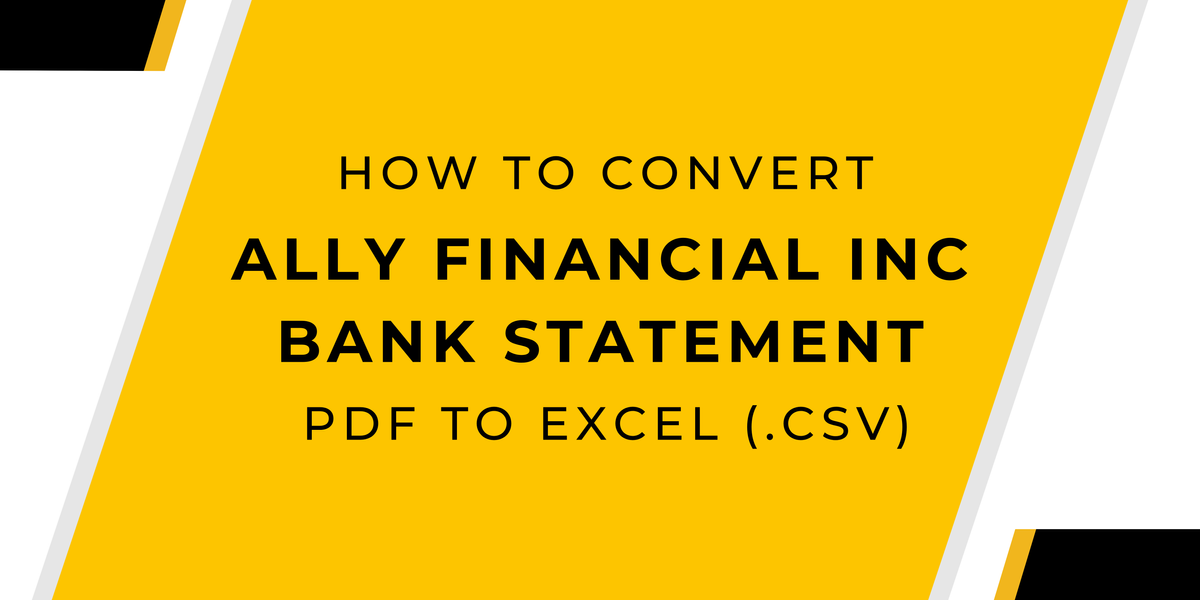Need to convert your Ally Financial Inc. bank statement PDF into an Excel or CSV file?
Whether you’re trying to organize transactions, track expenses, or import data into accounting software, PDFs make it difficult to extract usable information.
Manually copying and pasting data is tedious and error-prone, slowing down your financial workflow.
The good news? You don’t have to waste time with manual entry.
This guide will show you fast, accurate methods to convert your Ally Financial Inc. bank statement into Excel or CSV, so you can easily manage and analyze your financial data. Let’s dive in!
Download Your Ally Financial Inc. Bank Statement PDF
Before converting your Ally Financial bank statement into an Excel or CSV file, you first need to download it as a PDF.
Ally Financial provides easy access to statements through both online banking and the Ally Bank mobile app.
Follow the steps below to securely retrieve your statement.
Option 1: Downloading via Ally Financial Online Banking
If you prefer to download your statement using a web browser, follow these steps:
- Log in to your Ally.com account using your user ID and password.
- Click on the profile icon or your name in the top menu.
- Select “Statements and Tax Forms” from the expanded menu.
- Choose the statement period (month and year) you need.
- Download the statement to your device in PDF format.
- Open the PDF file, and if needed, navigate through the submenu.
- Click the printer icon if you want to print a physical copy of the document.
This method is ideal for users on a desktop or laptop, offering a clear view of statements and easier file management.
Option 2: Downloading via the Ally Financial Mobile App
For those who prefer managing their statements on the go, the Ally Bank mobile app provides a convenient way to access and download PDF statements:
- Open the Ally Bank mobile app on your smartphone.
- Tap the “Login” button and enter your username and password.
- Locate and tap the “More” button on the main screen.
- Select “Statements and Tax Forms” from the menu.
- Choose the month and year for the statement you need.
- Download the statement as a PDF file to your device.
Once you have successfully downloaded your Ally Financial Inc. bank statement as a PDF, the next step is to convert it into an Excel or CSV file for better financial organization and analysis.
Convert Your Ally Financial Inc. Bank Statement PDF to Excel or CSV
After obtaining your PDF statement, you can either manually transfer the data into Excel or use an automated conversion tool to make the process faster and more accurate.
Method 1: Manual Conversion
Manually converting your statement requires:
- Opening the PDF file and copying transaction details.
- Pasting data into Excel and adjusting columns and rows as needed.
- Formatting the data properly, ensuring dates, amounts, and descriptions align correctly.
While manual conversion is an option, it has several drawbacks:
- Time-consuming, especially for large statements.
- Prone to errors, which can lead to inaccuracies in financial records.
- Difficult to maintain consistency when handling multiple statements.
Method 2: Using an Online Conversion Tool (Recommended)
For a faster and more efficient approach, use Convert My Bank Statement
This helpful tool, 'Convert My Bank Statement,' does a fantastic job transforming your statements into CSV or Excel formats. It's a time-saver and makes the whole process super efficient.
How to Use ‘Convert My Bank Statement’
Converting your U.S. Bancorp bank statement into an Excel or CSV file is quick and easy with the ‘Convert My Bank Statement’ tool. Follow these simple steps to get started:
- Visit the Convert My Bank Statement website.
- Click on “Click Here to Convert a PDF” on the homepage.
- Upload your Ally Financial Inc. bank statement in PDF format.
- Click “Convert” to process the document.
- Preview the generated Excel file.
- Click “Download” to save the converted file to your computer.
This method ensures that your financial data is structured correctly, making it easier to track transactions, analyze spending, and create financial reports.
Benefits of Converting Ally Financial Inc. Bank Statements to Excel
Converting your Ally Financial Inc. bank statements into Excel or CSV format makes financial tracking and management much easier. Instead of dealing with static PDFs, you can sort, filter, and analyze transactions with greater flexibility.
Key Benefits:
- Better Financial Organization – Easily categorize transactions, sort data, and apply filters for quick analysis.
- Faster Data Processing – Consolidate multiple statements into one spreadsheet, making it easier to track spending trends.
- Fewer Errors – Reduces manual data entry mistakes, ensuring more accurate financial records.
- Enhanced Budgeting & Reporting – Gain deeper insights into spending habits, cash flow, and overall financial health.
By converting your bank statements into Excel, you gain full control over your financial data, making it easier to analyze transactions, generate reports, and manage finances with precision.
Plan Options:
- Free Plan – Convert up to two pages per day (great for occasional use).
- Premium Plan – Convert up to 10 pages per month, with extra features for better data handling.
- Enterprise Plan – Convert up to 4,500 pages, designed for businesses managing bulk financial data.
With flexible subscription options, Convert My Bank Statement is a reliable solution for both individuals tracking personal finances and businesses handling high-volume financial reporting.
Conclusion
Converting your Ally Financial Inc. bank statement PDF into Excel or CSV makes it easier to track expenses, analyze spending, and manage financial records efficiently.
While manual conversion is an option, it’s slow and prone to errors. Convert My Bank Statement offers a faster, more reliable solution, ensuring accurate data extraction with minimal effort.
Whether you're managing personal finances or business transactions, this tool provides a seamless way to organize financial data and enhance your financial workflow.
FAQs
1. Can I convert multiple bank statements at once?
Yes! Convert My Bank Statement allows you to batch process multiple statements, making it easier to handle large volumes of data efficiently. This feature is especially useful for businesses managing high transaction volumes.
2. Will the converted file keep the same format as the original PDF?
Yes, the tool ensures that dates, descriptions, and transaction amounts are correctly aligned in separate columns for easy filtering and sorting in Excel.
3. Does Convert My Bank Statement work on mobile devices?
Yes! You can upload and convert bank statements from your smartphone or tablet, making it convenient to manage your financial data on the go.