Need to extract transaction data from your Citibank statement but find PDFs too restrictive?
If you're trying to track expenses, create budgets, or analyze spending, a PDF format won't cut it—you need your data in Excel or CSV for easy organization and filtering.
This guide walks you through how to download and convert your Citibank statement into an editable format, making financial management simpler and more efficient.
Download Your Citibank Statement PDF
Before you can convert your Citibank statement into an editable format, you first need to download it as a PDF file.
Citibank offers two ways to access your statements: online banking and the Citibank mobile app.
Follow the steps below based on your preferred method.
Option 1: Downloading via Citibank Online Banking
If you prefer using a web browser on your computer, follow these steps to download your Citibank statement:
- Visit the Citibank website and log in using your user ID and password.
- Click on “View Account Summary” on the left side of the homepage.
- Select the account you want to view (e.g., checking or savings).
- Scroll down, enter the required details, and select PDF as the file format.
- Click OK to generate and download your bank statement as a PDF file.
Option 2: Downloading via the Citibank Mobile App
If you prefer managing your finances on your smartphone, you can download your Citibank statement through the Citi Mobile App. Here’s how:
- Open the Citi Mobile App and log in.
- Tap “Account Summary” on the home screen.
- Select the specific account (e.g., savings or checking).
- Scroll down to view credit and debit transactions.
- Use the “Filter Transactions” feature to set a custom date range.
- Enter the necessary details (date range, transaction type, amount range) and click “Apply”.
- Download your statement as a PDF file to your device.
Once your Citibank statement is saved as a PDF, you're now ready to convert it into an Excel or CSV file for better financial tracking and organization.
Convert Your Citibank Statement PDF to Excel or CSV
Once you have downloaded your Citibank bank statement as a PDF, the next step is to convert it into an editable format. You can either manually extract the data or use an automated conversion tool for a faster and more accurate process.
Method 1: Manual Conversion
If you prefer to manually enter your transaction data into Excel, follow these steps:
- Open the PDF file and locate the transaction details.
- Copy the data and paste it into an Excel spreadsheet.
- Adjust the columns and formatting to ensure dates, descriptions, and amounts are correctly aligned.
Drawbacks of Manual Conversion:
- Time-consuming, especially for long statements.
- Prone to errors, increasing the risk of financial discrepancies.
- Inefficient for handling multiple statements or large amounts of data.
Method 2: Using an Online Conversion Tool (Recommended)
For a faster and error-free process, using an automated tool is the best option. Convert My Bank Statement (CMBS) is designed to extract transaction data from Citibank PDF statements and convert them into Excel or CSV format effortlessly.
How to Use ‘Convert My Bank Statement’
Now that you have downloaded your PDF bank statement, you will need to convert it into an Excel file using “Convert My Bank Statement”. Here is how:
- Sign up for an account on Convert My Bank Statement.
- Visit the homepage and click “Click Here to Convert a PDF”.
- Upload your Citibank statement (PDF format).
- Click “Convert” to process the document.
- Preview the generated Excel file to check for formatting accuracy.
- Click “Download” to save the converted file to your device.
Plan Options:
- Free Plan – Convert up to 2 pages every 24 hours.
- Premium Plan – Convert up to 10 pages per month with added features.
- Enterprise Plan – Convert up to 4,500 pages, ideal for businesses and bulk financial processing.
These flexible plans allow both individual users and businesses to efficiently convert their financial statements based on their specific needs.
Benefits of Converting Citibank Statements to Excel
Transforming your Citibank bank statements into Excel or CSV format provides significant advantages for financial planning and organization:
- Better Financial Organization – Easily sort, categorize, and analyze transactions.
- Faster Data Processing – Combine multiple statements into one structured file for easier analysis.
- Fewer Errors – Eliminates mistakes caused by manual data entry.
- Improved Budgeting & Expense Tracking – Gain deeper insights into spending habits and financial trends.
By converting your PDF statements into an editable format, you gain greater control over your finances, making it easier to track expenses, generate reports, and make informed financial decisions.
Conclusion
Converting your Citibank bank statement from PDF to Excel or CSV allows you to take full control of your financial data.
Whether you're tracking expenses, analyzing spending patterns, or preparing financial reports, an editable format makes it easier to organize and manage transactions.
While manual conversion is possible, using an automated tool like Convert My Bank Statement (CMBS) ensures speed, accuracy, and efficiency.
By following the steps in this guide, you can streamline your financial workflow and make smarter, data-driven decisions.
FAQs
1. Can I convert my Citibank statement to Excel without third-party software?
Yes, but it requires manual data entry. You can open the PDF file, copy the transaction details, and paste them into an Excel spreadsheet, adjusting the formatting as needed. However, this method can be time-consuming and prone to errors, especially for lengthy statements.
2. Does Citibank provide statements in CSV format directly?
No, Citibank only provides PDF bank statements through online banking and the mobile app. To get your transactions in CSV format, you will need to manually extract the data or use an automated conversion tool like CMBS.
3. Will the converted Excel file maintain the same structure as my PDF statement?
The formatting may differ slightly depending on the conversion tool used. High-quality tools like CMBS ensure that columns for dates, descriptions, and amounts remain properly structured, but it’s always a good idea to review and adjust the final file to ensure accuracy.

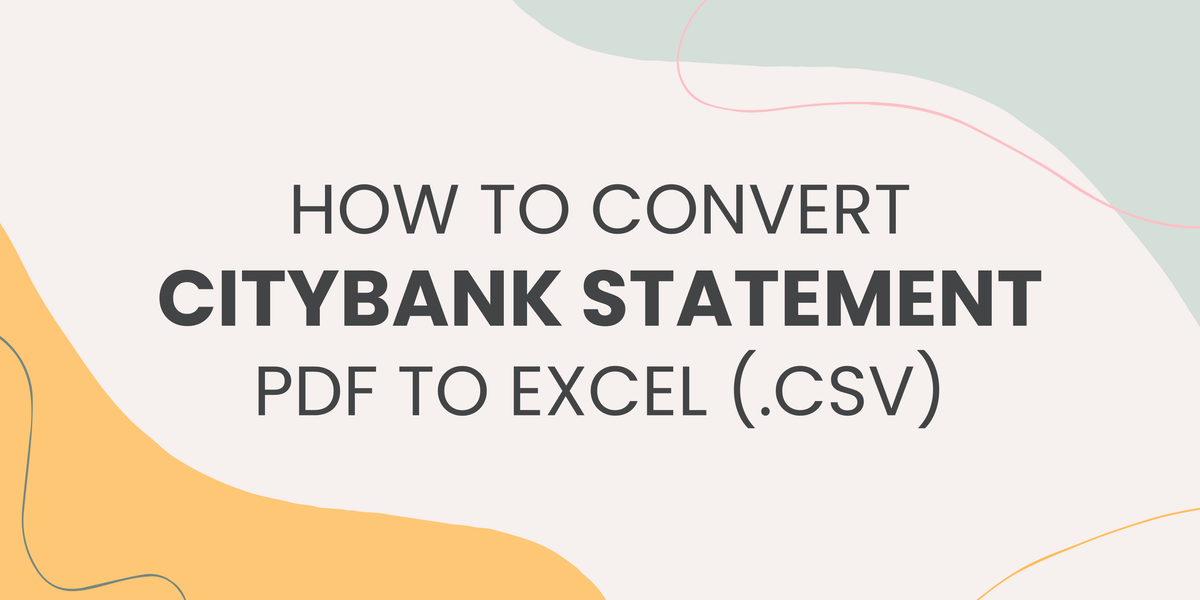

Member discussion: