Working with a First Horizon Bank statement in PDF format can feel unnecessarily complicated when you need to analyze or organize your financial data.
While PDFs serve their purpose for secure documentation, they aren’t exactly user-friendly for tasks like budgeting or tracking expenses.
The good news is that converting your PDF into an Excel or CSV file is a straightforward process.
Whether you’re managing your personal finances or preparing detailed reports, this guide will walk you through the steps to simplify and streamline your financial data. Let’s begin!
Download Your Bank Statement from First Horizon Bank
The first step to converting your statement is to download it as a PDF. First Horizon Bank provides easy access to your statements through both their online banking platform and mobile app. Follow the method that works best for you:
Option 1: Downloading via Internet Banking
To download your statement using the online banking platform, follow these steps:
- Log in to your First Horizon online banking account.
- Navigate to the “Accounts and Statements” section.
- Select the account you wish to view by clicking on it.
- Click on “More” to access additional options.
- Go to “Statements” and choose the desired statement date.
- A PDF version of the statement will open in a new window.
- Download and save the PDF file to your device.
Option 2: Downloading via the First Horizon Bank App
For mobile users, the app makes it easy to retrieve your statement on the go:
- Open the First Horizon mobile app and log in with your credentials.
- Tap “Accounts and Statements.”
- Select the account you need the statement for.
- Choose the statement date you wish to view.
- Tap the three vertical dots for more options.
- Select “Print” or “Download” to save the PDF file.
Convert Your First Horizon Bank Statement PDF to Excel or CSV
With your bank statement downloaded in PDF format, the next step is to convert it into Excel or CSV to make your financial data more accessible and manageable. There are two main methods for conversion: manual and automated.
Method 1: Manual Conversion
This method involves manually extracting data from your PDF and entering it into an Excel spreadsheet.
- How It Works: Open the PDF, copy the data, and paste it into Excel. Then, organize the information into columns and rows.
- Pros: Cost-free and requires no specialized tools.
- Cons: Highly time-consuming and prone to human error, especially for lengthy or detailed statements.
- Best For: Simple, short statements or users comfortable with manual data entry.
Method 2: Using an Online Tool (Recommended)
For a faster, more reliable approach, online tools like ‘Convert My Bank Statement’ can automate the process, ensuring clean and accurate data extraction.
Why Choose an Online Tool?
- Time-Saving: Process your PDF in minutes.
- Error Reduction: Automated tools ensure accurate data formatting.
- User-Friendly: Requires no technical expertise—simply upload and convert.
How to Use ‘Convert My Bank Statement’
‘Convert My Bank Statement’ is a simple and efficient platform designed to streamline the process of converting your PDF bank statements into Excel or CSV files. Follow these steps to transform your First Horizon Bank statement quickly and easily:
- Visit the Website: Go to the Convert My Bank Statement website.
- Initiate the Conversion Process: On the homepage, click the button labeled “Click Here To Convert A PDF.”
- Upload Your PDF Statement: Select your First Horizon Bank statement file from your device and upload it to the platform.
- Convert the File: Click “Convert” to process your document. The platform will extract the data and prepare it for Excel or CSV formatting.
- Preview and Download: Review the generated Excel sheet in the preview section to ensure everything looks correct. Once satisfied, click “Download” in the top-right corner to save the converted file to your device.
Why Use ‘Convert My Bank Statement’?
‘Convert My Bank Statement’ is a versatile tool that simplifies the conversion of PDF bank statements into Excel or CSV formats. It’s designed to meet the needs of both casual users and professionals, offering flexibility and efficiency to suit various requirements.
Key Features and Benefits
- Free Plan: Convert up to 5 pages daily, making it perfect for occasional users or those with smaller statements.
- Subscription Plans: Access premium options for larger-scale conversions, ideal for frequent or business use.
- Time-Saving: Automates the entire conversion process, reducing the need for manual data entry and ensuring accurate results.
Benefits of Converting Statements to Excel
Transforming your bank statements into Excel or CSV format unlocks powerful advantages, making financial management smoother and more efficient:
1. Streamlined Financial Organization
Excel enables you to sort, filter, and categorize your financial data effortlessly. Consolidating multiple statements into a single, organized sheet becomes a simple task.
2. Improved Budgeting
Excel’s features help you identify spending patterns, monitor expenses, and analyze income trends. This allows for better budgeting and more informed financial planning.
3. Error-Free Tracking
By using automated tools to extract data, you minimize the risk of manual errors, ensuring that your records are accurate and reliable.
4. Time Efficiency
Converting PDFs to Excel with specialized tools eliminates the need for tedious manual entry. Save valuable hours while focusing on analysis rather than data input.
Conclusion
Converting your First Horizon Bank statement from PDF to Excel or CSV format is a practical step toward better financial organization.
By downloading your statements via online banking or the mobile app and using tools like ‘Convert My Bank Statement,’ you can save time, minimize errors, and gain more control over your financial data.
Whether you’re budgeting for personal use or preparing business reports, this simple process ensures your financial information is structured, accessible, and ready for analysis.
FAQs
1. Can I convert password-protected PDF statements to Excel?
Yes, many conversion tools, including ‘Convert My Bank Statement,’ allow you to upload password-protected PDFs. You will need to enter the password during the upload process to unlock the file for conversion.
2. Are there any limitations on the number of pages I can convert at once?
Free plans typically have page limits, such as converting up to 5 pages daily. However, subscription plans often allow for higher page limits or batch processing, depending on the tool.
3. Will the formatting of my statement remain intact after conversion?
Most reliable tools, like ‘Convert My Bank Statement,’ aim to maintain the structure and layout of your data. However, minor adjustments may occasionally be needed, especially for highly complex statements.

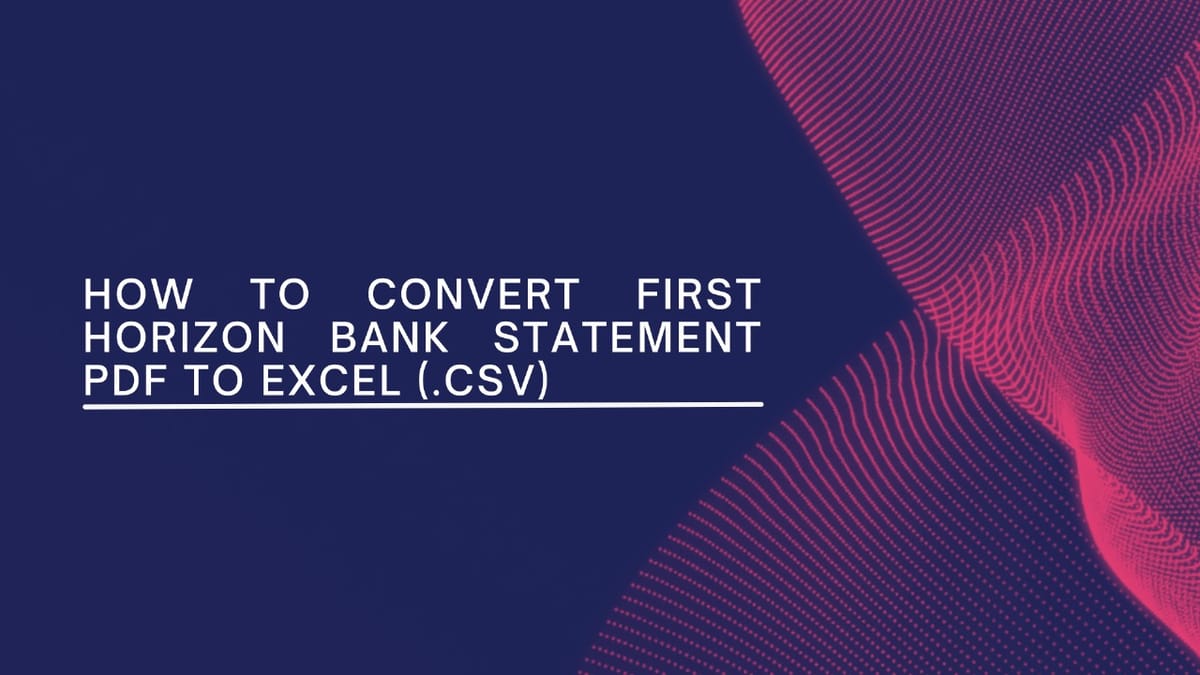

Member discussion: