Need to extract data from your Santander bank statement but stuck with a PDF?
Since Santander only provides statements in PDF format, editing or analyzing transactions can be a hassle.
Converting your statement into Excel or CSV makes it easier to sort, filter, and manage your finances.
In this guide, you'll learn how to quickly download your Santander bank statement and convert it into an editable format for seamless financial tracking.
Download Your Santander Bank Statement PDF
Before you can convert your Santander bank statement into an editable format, you need to download it as a PDF file.
Santander provides two ways to access your statements—through online banking or the Santander mobile app.
Follow the steps below to retrieve your statement using your preferred method.
Option 1: Downloading via Santander Online Banking
If you’re using a desktop or laptop, you can download your bank statement through Santander’s online banking portal. Here’s how:
- Log in to your Santander online banking account.
- Click on “Statements and Documents” in the main menu.
- Select the statement you need to download.
- Under “Action”, choose whether to view the statement in PDF/Text format or download it directly.
- Click “Go”, and your statement will open in a new window.
- Download the PDF to your computer for easy access.
Option 2: Downloading via the Santander Mobile App
If you prefer accessing your bank statements from your smartphone, you can download them through the Santander mobile app. Here’s how:
- Open the Santander Bank mobile app and log in.
- Tap the “More” button from the main menu.
- Navigate to “My Details and Settings”.
- Select “Statements and Documents” to view your available statements.
- Tap on a statement to open it in PDF format.
- Download the statement by tapping the arrow icon in the upper-right corner of the screen.
Once your Santander bank statement is saved as a PDF, you’re now ready to convert it into an Excel or CSV file for better organization, financial tracking, and data analysis.
Convert Your Santander Bank Statement PDF to Excel or CSV
Now that you’ve downloaded your Santander bank statement in PDF format, the next step is to convert it into an editable spreadsheet.
You can either extract the data manually or use an automated tool for a quicker, error-free process.
Method 1: Manual Conversion
If you prefer to manually transfer your transaction details into Excel, follow these steps:
- Open the PDF file and highlight the transaction data.
- Copy the selected data and paste it into an Excel spreadsheet.
- Format the columns to align transaction dates, descriptions, and amounts properly.
Limitations of Manual Conversion:
- Time-consuming, especially for long or detailed statements.
- Prone to errors, increasing the risk of incorrect data entries.
- Not scalable if you need to convert multiple statements regularly.
Method 2: Using an Online Conversion Tool (Recommended)
For a faster, more reliable conversion, Convert My Bank Statement (CMBS) is a specialized tool that extracts data from Santander PDF statements and converts it into Excel or CSV format automatically.
How to Use ‘Convert My Bank Statement’
Easily convert your Santander bank statement into Excel format with these steps:
- Visit the Convert My Bank Statement website.
- Click “Click Here to Convert a PDF” on the homepage.
- Upload your Santander bank statement (PDF format).
- Click “Convert” to process the document.
- Preview the generated Excel file to check for formatting accuracy.
- Click “Download” to save the converted file to your computer.
Why Use ‘Convert My Bank Statement’?
Using an automated tool like Convert My Bank Statement (CMBS) simplifies the process of converting Santander bank statements, making it faster and more accurate. Here’s why it’s the best option:
- Saves Time – Converts statements within seconds, eliminating the need for manual data entry.
- Ensures Accuracy – Transfers transaction details with minimal errors for reliable financial tracking.
- User-Friendly – No technical expertise required—just upload, convert, and download.
Plan Options:
- Free Plan – Convert up to 2 pages every 24 hours.
- Premium Plan – Convert up to 10 pages per month with additional features.
- Enterprise Plan – Convert up to 4,500 pages, ideal for businesses and large-scale financial tracking.
Whether you're managing personal finances or handling business transactions, this tool provides a secure and scalable solution for working with Santander bank statements.
Benefits of Converting Santander Bank Statements to Excel
Converting your Santander bank statements into Excel or CSV format simplifies managing and analyzing your financial data. Here’s how it helps:
- Converting your Santander bank statements into Excel or CSV format makes it easier to manage and analyze your financial data. Here’s how it helps:
- Organize Transactions Efficiently – Easily sort, filter, and categorize your financial records.
- Analyze Spending Trends – Gain insights into spending patterns and budgeting habits.
- Eliminate Manual Errors – Reduce mistakes caused by manual data entry.
- Budgeting & Expense Tracking – Get a clearer picture of your financial activity for better decision-making.
By converting PDF statements into an editable format, you gain greater financial control, making it easier to track expenses, generate reports, and make informed financial decisions with accuracy and efficiency.
Conclusion
Converting your Santander bank statement from PDF to Excel or CSV makes financial management significantly easier.
Whether you're tracking personal expenses or handling business finances, having transaction data in a structured, editable format allows for better analysis, budgeting, and reporting.
While manual conversion is an option, using an automated tool like Convert My Bank Statement (CMBS) saves time and ensures accuracy.
By following the steps in this guide, you can streamline the process and gain better control over your financial data.
FAQs
1. Can I convert multiple Santander bank statements at once?
Yes, if you're using an automated conversion tool like Convert My Bank Statement, you can process multiple PDF statements at once. However, most free tools have limitations on the number of pages you can convert daily, so you may need a premium or enterprise plan for bulk processing.
2. Will the converted Excel file keep the same formatting as my PDF statement?
The formatting may differ slightly depending on the conversion method you use. Manual conversion requires adjustments, while an automated tool like CMBS typically organizes data into proper columns for dates, descriptions, and amounts. Always review the file after conversion to ensure accuracy.

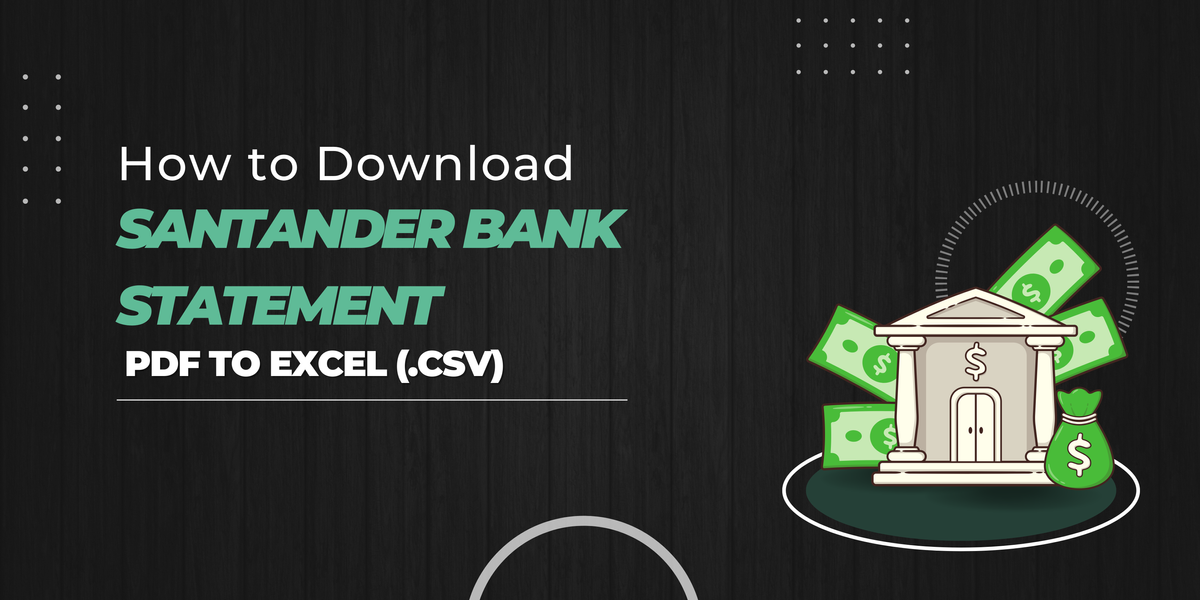

Member discussion: