Trying to make sense of your U.S. Bancorp bank statement in a PDF?
Whether you need to track expenses, import data into accounting software, or just organize your transactions, dealing with a PDF format can be frustrating.
Unlike Excel or CSV files, PDFs aren’t built for easy data extraction—leaving you stuck with manual entry or messy formatting.
The good news? There are quick and reliable ways to convert your U.S. Bancorp bank statement into Excel or CSV without the headache.
This guide will walk you through the best methods—manual and automated—so you can get clean, structured data in minutes. Let’s dive in.
Download Your U.S. Bancorp Bank Statement PDF
Before you can convert your U.S. Bancorp bank statement into an Excel or CSV file, you first need to download it in PDF format.
U.S. Bancorp provides access to statements through both online banking and the mobile app, making it easy to retrieve your transaction history.
Option 1: Downloading via U.S. Bancorp Online Banking
If you're using a desktop or laptop, follow these steps to download your statement through U.S. Bancorp's online banking platform:
- Log in to your U.S. Bancorp online banking account.
- Click on “My Accounts” in the top menu, then select “My Documents”.
- Choose “Statements” from the available options.
- Use the drop-down menu to select the account for which you need the statement.
- If the statement isn’t visible, select the year you need from the options.
- Click “Download” to view and save the statement in PDF format.
This method is ideal for users who prefer managing their finances on a larger screen and need easier access to multiple documents.
Option 2: Downloading via the U.S. Bancorp Mobile App
For those who prefer managing their accounts on the go, downloading your bank statement through the U.S. Bancorp mobile app is just as simple:
- Log in to your U.S. Bancorp mobile app.
- Open the main menu in the top left corner.
- Select “Statements & Documents”, then tap “Statements”.
- Choose an account from the drop-down menu to access the statement.
- If the statement isn’t visible, select the year you need.
- Tap “Download” to save the statement as a PDF file.
Now that your U.S. Bancorp bank statement is saved as a PDF, the next step is to convert it into an Excel or CSV file for better financial organization and analysis.
Convert Your U.S. Bancorp Bank Statement PDF to Excel or CSV
Now that you’ve downloaded your U.S. Bancorp bank statement in PDF format, the next step is to convert it into an Excel or CSV file for easier financial tracking and analysis.
You can either manually extract the data or use an automated tool to speed up the process and minimize errors.
Method 1: Manual Conversion
If you prefer to manually transfer data from your PDF statement to Excel, follow these steps:
- Open the PDF file and locate the transaction details.
- Copy and paste the data into an Excel spreadsheet.
- Manually adjust columns and rows to align the data properly.
- Format the spreadsheet to ensure dates, amounts, and descriptions are correctly displayed.
Downsides of Manual Conversion:
- Time-consuming – Takes longer, especially for large statements.
- Prone to errors – Increases the risk of incorrect data entry.
- Inefficient for bulk processing – Difficult to manage if converting multiple statements.
Method 2: Using an Online Conversion Tool (Recommended)
For a quick, precise, and hassle-free solution, try Convert My Bank Statement. This smart, purpose-built tool effortlessly extracts all your financial data and converts it into a neatly organized Excel or CSV file—in just seconds.
It’s the ultimate way to save time and simplify your workflow!
How to Use ‘Convert My Bank Statement’
Converting your U.S. Bancorp bank statement into an Excel or CSV file is quick and easy with the ‘Convert My Bank Statement’ tool. Follow these simple steps to get started:
- Go to the Convert My Bank Statement website.
- Click “Click Here to Convert a PDF”.
- Upload your U.S. Bancorp bank statement in PDF format.
- Click “Convert” to process the file.
- Preview the generated Excel or CSV file to ensure accuracy.
- Click “Download” to save the converted file to your computer.
Conclusion
Converting your U.S. Bancorp bank statement PDF to Excel or CSV makes financial tracking and analysis effortless.
While manual conversion is tedious and error-prone, Convert My Bank Statement offers a quick, accurate, and hassle-free solution.
With just a few clicks, you can organize transactions, import data into accounting tools, and streamline financial management—saving time and effort.
FAQ
1. Can I convert scanned U.S. Bancorp bank statements into Excel?
Yes! Convert My Bank Statement can extract data from both digitally generated PDFs and scanned bank statements using optical character recognition (OCR) technology. However, for the best results, scanned PDFs should be clear and high-quality.
2. Is there a limit to how many pages I can convert at once?
Yes, conversion limits depend on your subscription plan:
- Free Plan – Convert up to two pages per day.
- Premium Plan – Convert up to 10 pages per month with added features.
- Enterprise Plan – Convert up to 4,500 pages, ideal for businesses.
3. Can I use Convert My Bank Statement for other banks besides U.S. Bancorp?
Absolutely! Convert My Bank Statement supports multiple financial institutions, allowing you to convert bank statements from various banks—not just U.S. Bancorp—into Excel or CSV formats.

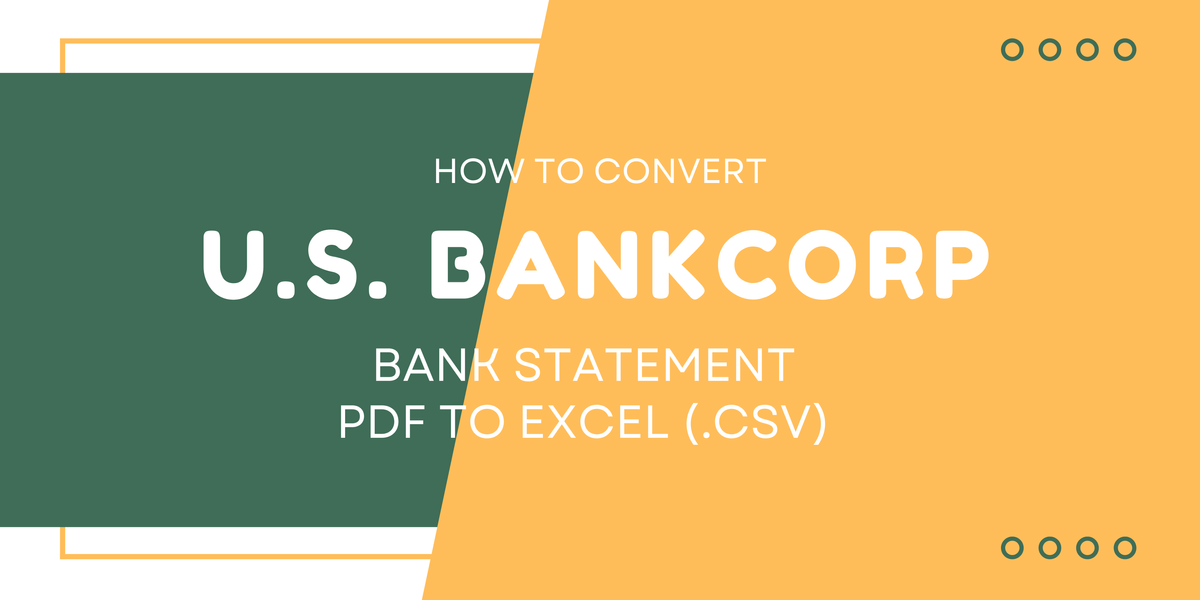

Member discussion: