If you’ve ever found yourself struggling to work with a Zions Bank statement in PDF format, you’re not alone.
PDFs are great for looking neat and official, but when it comes to crunching numbers or organizing data, they can feel like trying to sort receipts stuffed in a shoebox.
The solution? Converting that PDF into an Excel or CSV file that lets you take control of your financial data. Whether you’re tracking expenses or planning a budget, this guide will walk you through the process step by step. Let’s get started!
Download Your Statement from Zions Bank Corporation
Before you can convert your bank statement into Excel or CSV, you first need to download it in PDF format. Zions Bank makes this easy through its online banking platform and mobile app. Follow the instructions below to retrieve your statement using the method that works best for you.
Option 1: Downloading via Internet Banking
Accessing your statements through online banking is straightforward. Just follow these steps:
- Log in to your Zions Bank online banking account.
- Navigate to the "Services" page and click on the "eDocuments" link.
- Select "Preferences" to configure your document delivery settings.
- Choose the type of documents you wish to download, such as eStatements, eNotices, or tax documents.
- Select the accounts for which you need these documents.
- Download and save the eDocument in PDF format.
Note: All accounts linked to your tax identification number will automatically be enrolled for electronic tax documents.
Option 2: Downloading via the Zions Bank App
If you’re using the Zions Bank mobile app, downloading your statement is quick and convenient:
- Open the Zions Bank app and log in with your credentials.
- Tap the “More” button in the menu and select “eDocuments.”
- Access "Preferences" to customize how and what documents you want delivered.
- Choose the type of documents you need, such as e-statements, alerts, or tax notices.
- Select the accounts for which you want to receive eStatements or eNotices.
- Save your documents in PDF format.
Note: For older deposit or loan statements (pre-2016), use the "Manage My Account" section within online banking. Keep in mind that retrieving older statements may incur additional fees.
Convert Your Zions Bank Statement PDF to Excel or CSV
Now that you’ve successfully downloaded your statement as a PDF, it’s time to convert it into an Excel or CSV file. This allows you to easily organize, analyze, and work with your financial data. You can choose between two primary methods: manual conversion or using an online tool.
Method 1: Manual Conversion
This method involves manually transferring the data from your PDF to an Excel spreadsheet.
- How It Works: Open your PDF, copy the relevant data, and paste it into an Excel file. Then, manually format and organize the data into columns and rows.
- Pros: Free of cost, requires no special tools.
- Cons: Time-intensive, prone to errors, and tedious for detailed or lengthy statements.
- Who It’s For: Individuals with small or simple statements who prefer a hands-on approach.
Method 2: Using an Online Tool (Recommended)
For a quicker, more accurate option, consider using an online tool like ‘Convert My Bank Statement.’ These tools are designed to automate the process, ensuring clean, structured data in just a few steps.
How to Use ‘Convert My Bank Statement’
Converting your Zions Bank statement into Excel or CSV format is quick and hassle-free with the ‘Convert My Bank Statement’ platform. Follow these steps to transform your PDF into a workable file:
- Sign Up for an Account: Visit the Convert My Bank Statement website and create an account. This will give you access to their conversion tools and features.
- Initiate the Conversion Process: On the homepage, click the button labeled “Click Here to Convert A PDF.”
- Upload Your Statement: Select your Zions Bank statement PDF file from your device and upload it to the platform.
- Convert the File: Press the “Convert” button to process your document. The tool will extract and organize the data into an Excel or CSV format.
- Preview and Download: Review the converted file in the preview section to ensure accuracy. Once satisfied, click “Download” to save the Excel or CSV file to your device.
Why Use ‘Convert My Bank Statement’?
‘Convert My Bank Statement’ is a versatile and efficient tool designed to cater to both individual users and businesses. Its flexible options and automated features make converting PDF statements into Excel or CSV files seamless and stress-free.
Plans to Fit Every Need:
- Free Plan: Convert up to 2 pages every 24 hours, perfect for occasional or light users.
- Premium Subscription: Access up to 10 pages monthly, along with additional features, ideal for moderate users.
- Industrial Plan: Process up to 4500 pages per month, tailored for businesses or heavy data-processing needs.
Benefits of Converting Statements to Excel
- Streamlined Financial Organization: Excel and CSV files allow you to sort, filter, and manage your financial data effortlessly, making it easier to track and categorize transactions.
- Time-Saving Process: Automated conversion tools eliminate the need for manual data entry, saving hours of effort and reducing the likelihood of errors.
- Enhanced Analysis: Excel’s robust features enable you to analyze spending trends, compare income versus expenses, and gain valuable insights into your financial patterns.
Conclusion
Converting your Zions Bank Corporation statement from PDF to Excel or CSV format is a simple yet powerful way to take control of your financial data.
By downloading your statement via online banking or the Zions Bank app and using tools like ‘Convert My Bank Statement,’ you can save time, reduce errors, and better manage your finances.
Whether you’re organizing personal expenses or analyzing business transactions, this process transforms static data into actionable insights with minimal effort.
FAQs
1. Can I convert scanned PDF bank statements into Excel?
Yes, many tools like ‘Convert My Bank Statement’ support Optical Character Recognition (OCR) technology, which can extract data from scanned PDFs. However, the accuracy depends on the quality of the scanned document.
2. What happens to my financial data when I use an online conversion tool?
Reputable tools like ‘Convert My Bank Statement’ use secure servers and encryption to protect your data during the conversion process. Be sure to review the privacy policy of any tool you use to ensure your sensitive information is handled safely.
3. Is it possible to convert multiple bank statements at once?
Yes, batch processing is often available with premium or industrial plans on tools like ‘Convert My Bank Statement.’ This feature allows you to upload and convert multiple PDF files simultaneously, saving time for high-volume users.

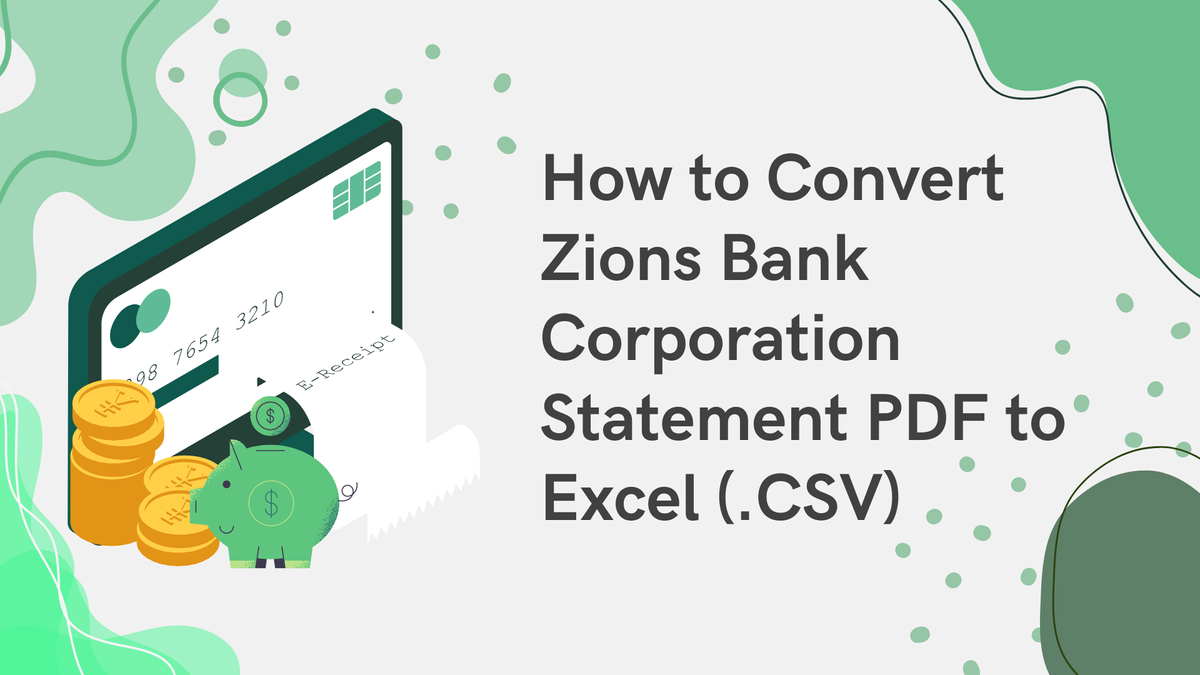

Member discussion: