Struggling to work with your First Republic Bank statement in PDF format? If you need to analyze transactions, track expenses, or import data into financial software, a PDF file isn’t practical.
Manually copying transactions is slow and error-prone, and First Republic Bank doesn’t offer a direct Excel or CSV download option for all accounts.
This guide will show you the fastest and most reliable ways to convert your First Republic Bank statement from PDF to Excel or CSV, whether you prefer a manual method or an automated tool for seamless conversion.
Download Your First Republic Bank Statement
Before converting your First Republic Bank statement from PDF to Excel or CSV, you first need to download the statement from First Republic Bank’s online banking platform.
The steps vary slightly depending on whether you're using a desktop or mobile app. Follow the instructions below to retrieve your statement.
Select
If you're using a computer, First Republic Bank’s online banking portal allows you to access and download your statements easily.
- Log in to First Republic Online Banking – Visit the First Republic Bank website and enter your credentials.
- Navigate to Document Preferences – Open the "Settings" menu and select "Document Preferences."
- Agree to the E-Consent Agreement – If prompted, review and accept the terms for receiving digital statements.
- Disable Print Statements (If Needed) – Select accounts that are set to receive print copies and save changes.
- Access Online Statements – From the left-hand navigation menu, select "Online Statements."
- View or Download the Statement – Click "View or Download (PDF)" to access your latest statements.
- Save the File – Use "Select All" to download all available statements or "Download All Selected" for specific ones.
Download Statements via the First Republic Bank Mobile App
For those who prefer mobile banking, the First Republic Bank app provides an easy way to download your statements on the go.
- Log in to the First Republic Bank App – Open the app and enter your login credentials.
- Go to the Profile Tab – Tap the "Profile" tab to access account settings.
- Set Up Paperless Statements – Navigate to Document Preferences and accept the E-sign Consent if required.
- Choose Your Accounts – Select which accounts will receive digital statements and tap "Save."
- Download Your Statements –
- Return to the Dashboard and select the desired account.
- Tap "Statements & Documents."
- Choose and download the required statement in PDF format to your mobile device.
📌 Note: First Republic Bank statements in PDF format are typically available 3-5 days after the HTML version appears in your online account. If you need to convert the PDF file into Excel or CSV, follow the next steps.
Convert Your First Republic Bank Statement from PDF to Excel or CSV
Once you have downloaded your First Republic Bank statement in PDF format, the next step is converting it into an Excel or CSV file. This will help you with easier financial tracking, budgeting, or importing into accounting software.
Below, we explore the benefits of converting your statements, the best online tools for automation, and alternative methods you can use.
to start
First Republic Bank statements are only available in PDF format for certain accounts, which is not ideal for financial tracking. Converting them into Excel or CSV offers several advantages:
- Easier Data Management – Organize transactions into sortable and filterable columns.
- Compatibility with Budgeting Software – Easily import data into QuickBooks, Mint, YNAB, or Excel.
- Faster Financial Analysis – Quickly identify spending patterns, review deposits, and reconcile accounts.
Alternative Methods for Conversion
If you prefer not to use an online tool, here are some other methods to extract First Republic Bank transaction data into Excel. These methods may take more time and effort but can still be effective.
Manual Copy-Pasting into Spreadsheets
For those who prefer full control, you can manually copy transaction data from the PDF statement into an Excel spreadsheet.
- Open the PDF file using a PDF reader.
- Select and copy the transaction data from the statement.
- Paste the copied data into an Excel spreadsheet, ensuring columns are properly aligned.
- Manually format the spreadsheet, adjusting date formats, aligning text, and correcting inconsistencies.
- Check for errors, as manual entry is prone to formatting issues and missing data.
📌 Drawbacks: Time-consuming, error-prone, and not practical for bulk statements.
Convert First Republic Bank Statements Using Online Tools
The easiest and most efficient way to convert your First Republic Bank statement is by using an online conversion tool like Convert My Bank Statement. This tool automates the process, ensuring quick and accurate formatting without manual errors.
How To Convert Using Convert My Bank Statement
Follow these simple steps to use Convert My Bank Statement and transform your PDF into Excel or CSV in just a few clicks. Let’s dive in!
- Visit Convert My Bank Statement – Open the website and sign in if necessary.
- Click "Click Here to Convert a PDF" to start the conversion process.
- Upload Your First Republic Bank Statement – Select and upload your PDF file (you can upload multiple statements at once).
- Convert the File – Click "Convert" to process the statement.
- Download and Review the Converted File – Open the file in Excel or another spreadsheet program to verify accuracy.
Comparison of Methods: Manual vs. Automated Conversion
Choosing the right method to convert your bank statements can save you time and effort. Below, we compare manual copy-pasting and online converters like Convert My Bank Statement to help you decide which option works best for your needs.
Let’s break it down!
For the fastest and most accurate results, an online conversion tool like Convert My Bank Statement is the best option. It ensures properly structured data and eliminates the hassle of manual entry or OCR errors.
Conclusion
Converting your First Republic Bank statement from PDF to Excel or CSV is essential for managing your finances efficiently. Manual methods are slow and prone to errors, while OCR tools often require extensive cleanup.
The best solution is to use Convert My Bank Statement, an online tool that quickly and accurately formats your financial data.
With Convert My Bank Statement, you can convert multiple statements at once, ensuring that your transactions are well-organized and ready for budgeting, tax preparation, or accounting software.
By eliminating the hassle of manual conversion, this tool saves you time and effort, making financial management much easier.
FAQs
1. Does Convert My Bank Statement support multiple page bank statements?
Yes, Convert My Bank Statement can process multiple-page PDFs in one go. This allows you to convert an entire statement without manually extracting each page, making it a great option for detailed financial records.
2. Can I convert statements from multiple banks at once?
Yes, the tool supports multiple statement uploads from different banks, as long as they are in PDF format. You can process multiple files in one batch, saving time and ensuring consistency across different financial institutions.
3. What happens if my statement includes non-transactional data, like account summaries?
Convert My Bank Statement is designed to focus on transaction data and ignore non-essential details like promotional content or general account summaries. However, if extra data appears, you can easily remove unnecessary rows in Excel after conversion.

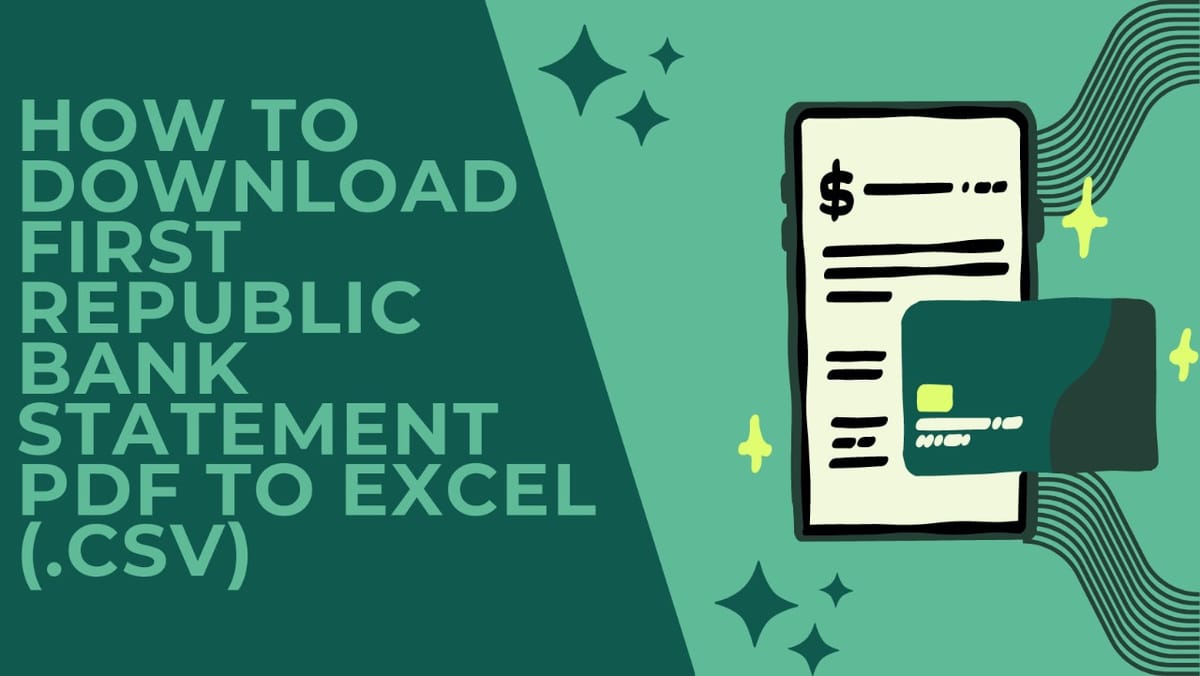

Member discussion: