Keeping track of your finances starts with reviewing your JPMorgan Bank statements. These records help you monitor spending, catch errors, and stay organized. While PDFs are easy to download, they aren’t ideal for managing data.
By converting your statements into Excel (.CSV) files, you can easily sort, categorize, and analyze transactions.
This guide shows you how to download and convert your statements quickly and efficiently, so you can take control of your financial tracking.
How to Download JPMorgan Bank Statements
Follow these steps to download your JPMorgan Bank statement as a PDF:
- Visit the Official Website: Open your web browser and go to the JPMorgan Bank official webpage.
- Log In: Enter your username and password to securely access your account.
- Navigate to the "Accounts" Section: Once logged in, find and select the "Accounts" option from the main menu.
- Go to "Statements": Click on the "Statements" tab to view your available bank statements.
- Choose a Statement Period: Select the specific time frame for the statement you wish to download, such as the current month or a custom range.
- Download the PDF: Click the "Download" button to save the statement as a PDF file to your device.
Why Convert PDF Statements to Excel?
Converting your JPMorgan Bank statements from PDF to Excel or CSV provides several advantages, making financial management more efficient and user-friendly:
- Easier to Edit, Sort, and Categorize Data
- Excel lets you organize transactions by categories such as groceries, utilities, or entertainment.
- You can sort and filter data quickly, helping you track spending and identify trends.
- Useful for Budgets, Reports, and Summaries
- Excel’s features allow you to create detailed budgets, generate reports, and visualize spending patterns with charts and graphs.
- Summarizing financial data becomes seamless, helping you make informed decisions.
- Saves Time and Reduces Errors
- Automating calculations and organizing data in Excel eliminates the need for manual tracking, saving time and minimizing mistakes.
Steps to Convert Using Convert My Bank Statement
Using an online tool like Convert My Bank Statement is a fast and efficient way to transform your JPMorgan PDF statements into Excel or CSV files.
This tool automates the process, saving you the hassle of manual data entry and ensuring accuracy. Follow these simple steps to convert your statements quickly:
- Visit the Website: Open your web browser and go to convertmybankstatement.com. On the homepage, click the button labeled "Click here to convert a PDF" to begin the process.
- Upload Your PDF Statement: Browse your device to locate the JPMorgan PDF statement you want to convert. Select the file and upload it to the platform.
- Initiate the Conversion: Once the PDF file is successfully uploaded, click the "Convert" button. The tool will process the file and begin converting it into an Excel or CSV format.
- Preview the Converted File: After the conversion is complete, a preview of the Excel or CSV file will be displayed. Review the file to ensure all the data has been converted accurately.
- Download the File: If the preview looks accurate, click the "Download" button to save the converted Excel/CSV file to your device.
- Open and Use the Excel File: Locate the downloaded file on your computer and open it in Excel. From there, you can organize, edit, and analyze your financial data as needed.
Alternative Methods to Obtain JPMorgan Bank Statements
If downloading your statements online isn’t an option, here are other ways to access your JPMorgan Bank statements:
1. Requesting Physical Copies by Mail
How to Request: Contact JPMorgan customer service to request a printed copy of your statement. You can usually initiate this request through a phone call or your online banking portal.
Considerations:
- Processing fees may apply for mailed statements.
- Delivery can take a few business days, so plan ahead if you need the statement urgently.
2. Visiting a Branch in Person
What to Do: Visit your nearest JPMorgan Bank branch and speak with a representative to request a printed copy of your statement.
Benefits:
- Ideal if you need immediate assistance or require older statements that may not be available online.
- You can also address any account-related questions during your visit.
3. Using the Mobile Banking App
How to Use:
- Log in to the JPMorgan mobile app using your credentials.
- Navigate to the "Statements" section.
- Select the desired time period and download the statement directly to your smartphone or tablet.
Advantages:
- Convenient for accessing statements on the go.
- Enables you to store and manage statements digitally without the need for a desktop computer.
Conclusion
Managing your finances is easier with organized JPMorgan Bank statements. This guide has shown how to download, convert, and access your statements for better tracking and analysis.
By using tools like Convert My Bank Statement or alternative methods such as mobile banking or in-branch services, you can simplify financial management and make smarter decisions.
FAQs
How far back can I access my JPMorgan Bank statements online?
Typically, you can access up to 7 years of statements online, but older statements may require a special request through customer service.
Is there a fee for downloading statements using the JPMorgan mobile app?
No, downloading statements via the mobile app is free. Fees may apply only for physical copies or archived statement requests.
Can I convert password-protected PDF statements into Excel?
Most conversion tools, including Convert My Bank Statement, do not support password-protected PDFs. You’ll need to remove the password or request an unprotected version from JPMorgan before converting.

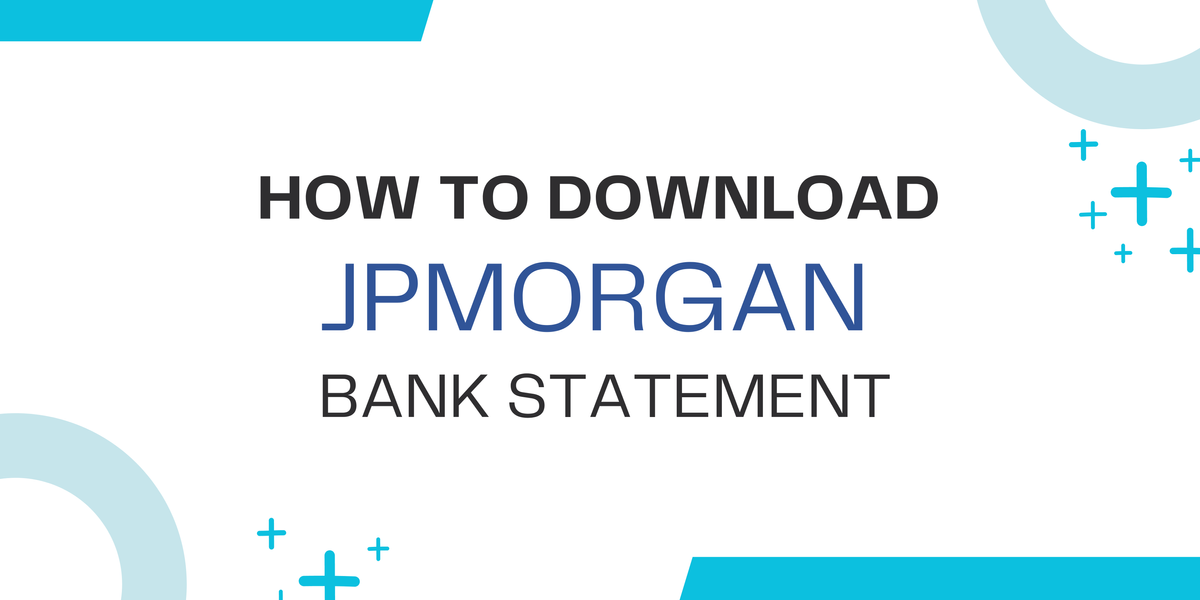

Member discussion: