Struggling to make sense of your SBI bank statement? You’re not alone. Those PDFs are rigid, cluttered, and impossible to analyze efficiently. You’re here because you want control—control over your finances, your budget, and your spending habits.
Converting your SBI bank statement to Excel isn’t just about convenience; it’s about transforming chaos into clarity.
With Excel, you can categorize expenses, track spending patterns, and make informed financial decisions. Ready to take the confusion out of your bank statements?
Let’s get started.
What is an SBI Bank Statement and Why is it Important?
An SBI bank statement is a detailed record of your financial transactions, showing every deposit, withdrawal, and balance change. It’s your financial diary, documenting where your money goes and comes from.
Tracking your financial transactions isn’t just about knowing your balance. It’s about verifying payments, identifying unauthorized charges, and maintaining an accurate financial history.
Your bank statement is a powerful tool for budgeting and planning. By categorizing expenses and analyzing spending habits, you can create realistic budgets and make informed financial decisions.
Why Convert SBI Bank Statements to Excel?
A static PDF bank statement limits your ability to analyze and manage your finances effectively.
Converting it to Excel gives you complete control over your financial data, allowing for detailed expense tracking, categorization, and analysis. With Excel, you can customize reports, filter transactions, and create dynamic dashboards that offer real-time insights into your spending habits.
It also makes sharing financial records with accountants or financial planners seamless, ensuring better collaboration and informed decision-making.
Whether you’re budgeting, identifying spending trends, or preparing financial reports, an Excel bank statement transforms raw data into actionable insights.
Guide to Convert SBI PDF Bank Statements to Excel
Converting your SBI bank statement from PDF to Excel is a quick and straightforward process.
By following these steps, you can unlock the full potential of your financial data, making it easier to analyze, organize, and manage.
Step 1: Visit the Conversion Website
Begin by accessing a reliable online tool to start the conversion process.
- Go to convertmybankstatement.com.
- Click the "Click here to convert a PDF" button on the homepage.
Step 2: Upload Your SBI PDF Bank Statement
Choose the correct file to ensure a smooth conversion.
- Navigate through your computer files.
- Select the SBI PDF bank statement you want to convert.
Step 3: Start the Conversion Process
Once the file is uploaded, the transformation will be initiated.
- Click the "Convert" button to start processing.
- The tool will extract and structure the data for Excel compatibility.
Step 4: Preview the Converted Bank Statement
Before downloading, review your statement to ensure accuracy.
- View the converted statement as a table on the website.
- Verify that all transactions and details are correctly formatted.
Step 5: Download the Excel File
Save your converted bank statement for easy access and management.
- Click the "Download" button.
- Open the file in Excel to explore, edit, and analyze your financial data.
By following these steps, you can seamlessly convert your SBI bank statement into an Excel file, making financial tracking and budgeting effortless.
Common Challenges in Converting PDF Bank Statements to Excel
While converting your SBI bank statement to Excel is convenient, it doesn’t always go smoothly. Many users encounter formatting issues, data inconsistencies, and security concerns during the process.
Here are the key challenges to watch out for:
Formatting Issues
PDFs are not structured for easy data extraction, often leading to misaligned columns, merged rows, or missing transaction details when converted to Excel. Cleaning up the format manually can be time-consuming and frustrating.
Data Accuracy
Errors can creep in during conversion, especially with complex tables or scanned PDFs. Incorrect figures or misplaced decimal points can distort financial analysis, making it crucial to verify the data post-conversion.
Security Concerns
Uploading sensitive financial documents to an online converter raises privacy risks. Without proper encryption or security measures, your personal and financial data could be vulnerable to unauthorized access. Always ensure the tool you use follows strict data protection policies.
How to Verify the Accuracy of the Converted Excel File
After converting your SBI bank statement to Excel, it's crucial to ensure that all data is accurate and formatted correctly. Even small errors can lead to miscalculations in your financial records.
Here’s how to verify the accuracy of your converted file:
- Cross-check with the Original PDF Statement: Compare the Excel file with the original PDF to ensure all transactions, dates, and amounts match. Look out for missing entries or misaligned columns.
- Use Excel Formulas to Validate Totals and Balances: Apply formulas like SUM() to verify that your total debits and credits align with your bank statement. Use conditional formatting to highlight discrepancies.
- Look Out for Formatting Errors: Check for misaligned data, duplicate entries, or misplaced decimal points. Sorting transactions by date or amount can help detect anomalies that need correction.
Conclusion
Your SBI bank statement holds valuable financial insights, but when trapped in a static PDF, it limits your ability to analyze, budget, and plan effectively. Converting it to Excel gives you full control over your data, enabling customized reports, automated calculations, and seamless expense tracking.
With Convert My Bank Statement, the process is effortless—no more manual data entry, no more formatting headaches. Just a few clicks and your transactions are structured, sortable, and ready for deeper financial analysis.
Whether you're managing personal finances, tracking business expenses, or preparing for tax season, converting your bank statement is the key to making informed financial decisions.
Take control of your data today—because your money should work for you, not against you.
FAQs
1. Can I convert multiple SBI bank statements at once?
Yes, Convert My Bank Statement allows batch processing, enabling you to convert multiple PDFs simultaneously. This saves time and ensures all your financial records are organized in a single, structured format.
2. Will the converted Excel file maintain the same transaction order as the PDF?
Absolutely. The tool ensures that your transactions are accurately transferred and aligned in the same sequence as they appear in the original statement, preserving the integrity of your financial records.
3. What should I do if I notice missing or incorrect data after conversion?
First, cross-check with the original PDF to identify any discrepancies. If errors persist, try re-uploading the file or using a different format. Convert My Bank Statement is designed for accuracy, but some complex PDFs may require manual adjustments.

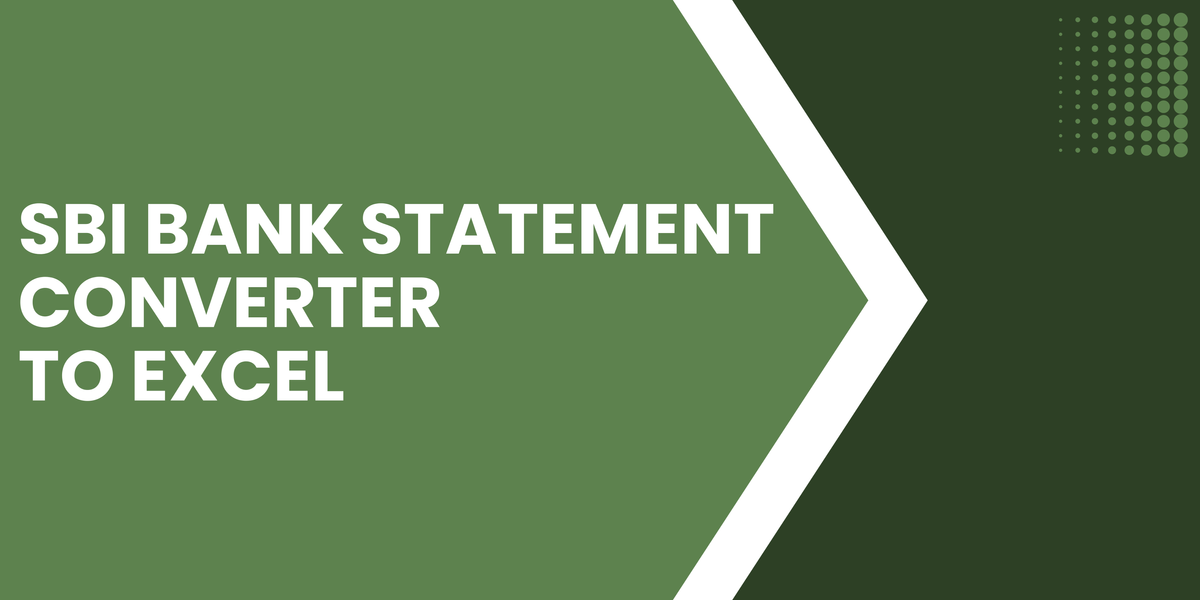

Member discussion: