If you’re looking to convert your Comerica Bank statements from PDF to Excel or CSV, you’re not alone.
Whether it’s for budgeting, financial tracking, or data analysis, having your statements in a more usable format is essential.
This guide will take you step-by-step through the process, so you can quickly and easily transform your PDF statements into Excel or CSV files. Let’s get started!
Before converting your Comerica Bank statements to Excel or CSV, the first step is to download your statements in PDF format. Here’s how you can do that using either Comerica Online Banking or the mobile app.
Option 1: Using Comerica Online Banking
You can use Comerica online banking to download your bank statement. Here are the steps:
- Log In: Go to the Comerica Online Banking website and log in using your credentials.
- Navigate to E-Statements: Once logged in, look for the "Accounts" section, then click on "Statements and Documents" or a similar option.
- Filter for the Right Statement: Use the date range or account filters to locate the specific statement you need. Comerica typically provides e-statements for the last 24 months.
- Download the Statement: Select the desired statement and download it in PDF format. Be sure to save it to a secure location on your computer.
Tips:
- If you’re looking for a specific time frame, use the date filter for quicker access.
- Double-check the downloaded file to ensure it matches your needs before proceeding to the next step.
Option 2: Using the Comerica Bank App
You can also use the Comerica Bank App to access your bank statement, here is how:
- Log In to the App: Open the Comerica Bank app on your mobile device and log in.
- Access E-Statements: Navigate to the "Statements" or "Documents" section within the app.
- Select the Statement: Choose the account and time frame for the statement you need.
- Download the PDF: Tap to download the statement directly to your device.
Benefits of the Mobile App:
- Convenient for on-the-go access to your statements.
- Easy to use, with secure storage options on your phone.
Additional Notes
- Transaction Storage Policy: Comerica stores transaction history for up to 180 days in the app. For older statements beyond this period, you can request them through customer service or online banking.
- Potential Limitations: Some users may encounter issues with file format compatibility or difficulties locating older statements. In such cases, reaching out to Comerica customer support can help resolve these issues.
Why Convert PDFs to Excel or CSV?
PDF bank statements are great for viewing, but they’re static and not ideal for financial tasks like budgeting, tracking expenses, or analyzing trends.
Converting PDFs to Excel or CSV files allows you to sort, filter, and manipulate your financial data easily, giving you more control over your finances.
To help you achieve this, we’ll walk you through common tools and methods for a smooth conversion process.
How to Convert Statements Using an Online Tool
One of the easiest ways to convert your Comerica Bank statements is by using an online conversion tool. Popular tools like “Convert My Bank Statement” can help you transform your PDF into an Excel or CSV file quickly. Here is how:
- Choose a Tool: Select an online converter, such as Convert My Bank Statement.
- Upload Your PDF: Click “Upload” and select your Comerica Bank statement PDF file.
- Select Output Format: Choose Excel (.xlsx) or CSV (.csv) as the desired output format.
- Convert the File: Start the conversion process. Depending on the tool, this may take a few seconds to a minute.
- Download the Result: Once converted, download the Excel or CSV file and save it securely on your device.
Tips to Avoid Common Errors
- Check Formatting: Verify that all data fields, such as dates, amounts, and descriptions, are correctly converted.
- Incomplete Conversions: Ensure no data is missing. If the statement is lengthy, some tools may cut off portions of the file—try splitting the PDF into smaller sections if needed.
- Sensitive Data: Use reputable tools with secure upload and encryption to protect your personal information.
Alternative Methods
If your statement is simple, you can manually copy the data into Excel or CSV and use Excel’s built-in tools to clean and organize it.
- Pros: Free and customizable.
- Cons: Time-consuming and prone to errors for large files.
allow
Converting Comerica Bank statements to Excel or CSV can sometimes come with a few hurdles. Here are common challenges you might face and practical solutions to keep the process smooth:
Issues with Downloading Statements
While downloading statements, you can run into a number of issues. Here are the most common issues you may run into:
1. Login Problems
- Forgotten Credentials: Use the “Forgot Username/Password” feature on Comerica’s login page to reset your access.
- Locked Accounts: Contact Comerica customer support or visit a branch to unlock your account if too many failed login attempts occur.
2. Problems Downloading PDFs
- Browser Issues: Clear your browser cache or switch to a different browser if you can’t download statements.
- App Troubles: Ensure the Comerica Bank app is updated to the latest version, as outdated apps may have functionality issues.
3. Accessing Older Statements
- Comerica provides statements for the last 24 months. For older statements, submit a request via online banking or contact customer support. Be aware this may involve a small fee or processing time.
Problems Converting PDFs to Excel/CSV
Sometimes, converting PDFs may not go as smoothly as you may think. Here is a couple of reasons why:
1. Errors in Formatting
- Misaligned Data: If data fields don’t align correctly, try splitting the statement into smaller sections before conversion. Some tools struggle with complex layouts.
- Missing Columns: Choose a more robust tool like Adobe Acrobat Pro or Able2Extract, which are better at handling complex PDFs.
2. Recommendations for Better Tools
- For simple statements: Online tools like SmallPDF or PDFtoExcel work well.
- For detailed or lengthy statements: Desktop software like Able2Extract Professional or PDFelement offers higher accuracy.
3. Cleaning and Organizing Data Post-Conversion
- Use Excel functions like “Text to Columns” or sorting tools to tidy up data.
- Remove blank rows, fix date formatting, and double-check for duplicated entries to ensure data integrity.
Conclusion
Converting Comerica Bank statements from PDF to Excel or CSV can improve financial management. It makes your data easier to analyze, organize, and use for budgeting or reporting.
Follow this guide to download statements, choose the right tools, and address common challenges. This simplifies the process and keeps your financial data accessible and secure.
Whether you opt for online tools or offline software, you now have the knowledge to make the conversion quickly and efficiently.
FAQs
1. Can I automate the process of converting Comerica Bank statements to Excel or CSV?
Yes, some tools and software, such as QuickBooks or Yodlee, can automate the process by directly syncing with your bank account. However, compatibility with Comerica Bank may vary, so it’s worth verifying before use.
2. What if my Comerica Bank statement is password-protected?
If your statement is password-protected, you’ll need to enter the password to open it before converting. Most tools, allow you to remove the password temporarily for the conversion process. Ensure the tool you use is secure and does not store your sensitive data.
3. Are there any free tools for converting Comerica Bank statements to Excel or CSV?
Yes, tools like Convert My Bank Statement allow free conversion upto 5 pages.

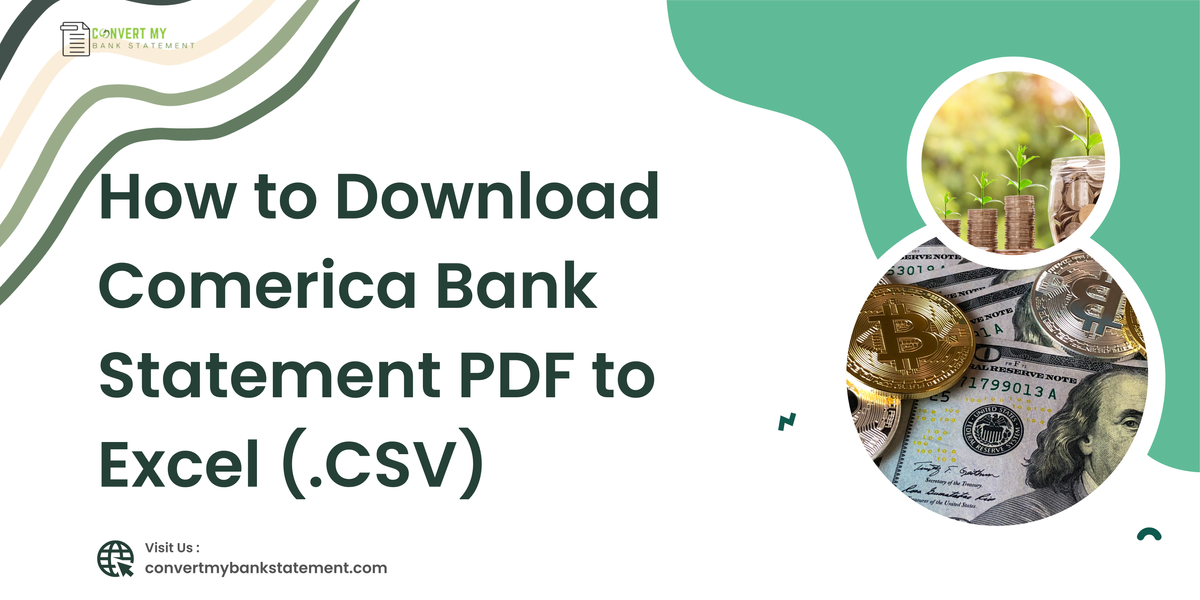

Member discussion: