Tired of being limited by static PDFs when trying to make sense of your finances?
With Discover Bank, accessing your statements is simple, but converting them into Excel or CSV unlocks their true potential.
From tracking expenses to analyzing trends or integrating data into budgeting tools, having your statements in a dynamic format saves time and effort.
This guide will take you step-by-step through downloading your Discover Bank statements and converting them for easy analysis and record-keeping.
Say goodbye to frustrating data management and hello to a streamlined financial process. Let’s jump in!
Download Your Discover Bank Statement
Accessing your Discover Bank statements is simple and can be done either through Internet Banking or the Discover Mobile App.
Follow these step-by-step instructions to download your statements securely and efficiently.
Option 1: Via Internet Banking
You can get your Discover Bank statement from their website. Here is how:
- Visit the Discover Bank Website: Go to Discover.com.
- Log In: Click the “Login” button and enter your user ID and password to access your account.
- Select Your Account Type: From the dashboard, choose the account for which you need a statement (e.g., savings or checking).
- Navigate to Statements: Click on the “Statements” link on the main account page.
- Choose the Statement: Select the desired statement by month or account type from the available list.
- Download as PDF: Click the “Download” button to save the statement as a PDF file to your computer.
Option 2: Using the Discover Bank Mobile App
You can also get your bank statement through their mobile app, not just their website. Below is how:
- Open the Discover Mobile App: Launch the app on your mobile device and log in.
- Select Your Account: Tap the account for which you want to view statements to see recent transactions.
- Go to Statements: Tap the “More” button in the bottom-right corner and select “Statements and Tax Documents.”
- Choose the Statement: Browse the list of available statements (past six months) and select the one you need.
- Save or Share the Statement: Download the statement as a PDF to your device or share it directly via email or cloud storage.
Why Should You Convert Your Bank Statements?
Converting your Discover Bank statements from PDF to Excel or CSV format opens up a world of possibilities for managing your finances more effectively. Here’s why it’s worth doing:
- Easier Spending Analysis: Sort and categorize your transactions to identify patterns, track expenses, and pinpoint unnecessary spending.
- Seamless Integration with Tools: Excel and CSV files are compatible with popular budgeting and accounting software like Mint, YNAB, and QuickBooks.
- Customizable Data: With Excel, you can sort, filter, and create reports tailored to your personal financial goals or business needs.
If you want more control over your financial data, converting your statements is the way to go.
How to Convert Your Bank Statement Using Online Tools
Online tools make the conversion process quick and straightforward. Tools like Convert My Bank Statement are reliable options for transforming your PDF into an Excel or CSV file. Here is how you can do it:
- Upload Your PDF: Go to the chosen tool’s website. Click “Upload” or “Choose File” and select your Discover Bank statement PDF from your device.
- Choose Output Format: Select either Excel (.xlsx) or CSV (.csv) as the desired output format.
- Start the Conversion: Click “Convert” to process your file. Most tools will complete the process in seconds.
- Download the File: Save the converted file to your device. Store it securely, especially if it contains sensitive financial information.
Manual Conversion Methods
For those who prefer not to use online tools, manual conversion is an option, though it comes with its challenges:
- Copy-Pasting Data: Open the PDF file, manually copy the transaction details, and paste them into a spreadsheet.
- Drawbacks: This method is time-consuming, especially for lengthy statements, and increases the chance of errors like missed or misaligned data.
Conclusion
Managing your Discover Bank statements doesn’t have to be a hassle. By following this guide, you can easily download your statements and convert them into Excel or CSV for seamless financial tracking, budgeting, or analysis.
With just a few steps, you can turn static PDFs into dynamic tools that give you better control over your finances.
Simplify your data management process today and make the most of your financial insights.
FAQs
1. Can I access statements older than six months through the Discover Mobile App?
No, the Discover Mobile App only provides access to statements from the past six months. For older statements, you’ll need to log in via Internet Banking or contact Discover Bank’s customer service for assistance.
2. Are there any fees for requesting Discover Bank statements?
Downloading statements through Internet Banking or the Discover Mobile App is free. However, if you request printed copies of older statements via customer service, there may be a fee.
3. What should I do if the converted Excel or CSV file has errors or missing data?
If your converted file has errors, try using a different online tool or a more advanced conversion software like Convert My Bank Statement. Always double-check the formatting and manually correct any alignment issues within Excel.

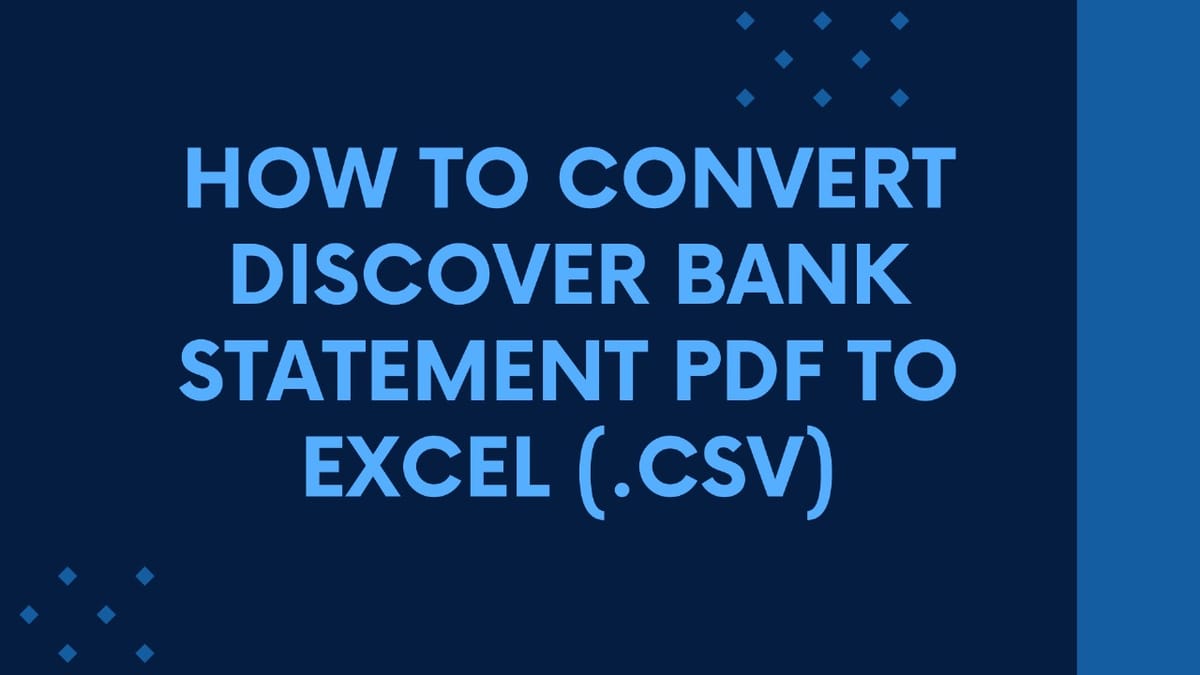

Member discussion: