Union Bank of India provides online facilities to its customers for easy access to their accounts. One such service is an online account statement download. Users can download their account statement online at home from their smartphones. In this guide, we will see the Union Bank Statement download online step-by-step.
Requirements to get your online Union Bank Statement:
- Registered Mobile Number: Ensure your mobile number is registered with the bank and accessible during the process.
- Smartphone with Internet: You'll need a smartphone connected to the internet to use the Union Bank app for statement download.
- SIM Card: The mobile used for registering on the Vyom App should have the bank-registered mobile number's SIM card inserted.
- Union Bank Debit Card Details: Have your debit card number, expiry date, and ATM PIN ready.
- Internet Banking Credentials: Know your Union Bank internet banking login details.
Union Bank Online Statement Download in PDF Format: A Step-by-Step Guide
- Start by getting the VYOM App on your smartphone.
- Open the app and grant the necessary permissions.
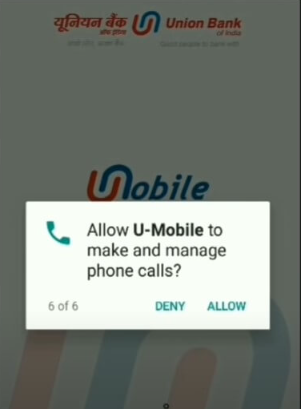
- Choose your preferred language on the app's initial screen.
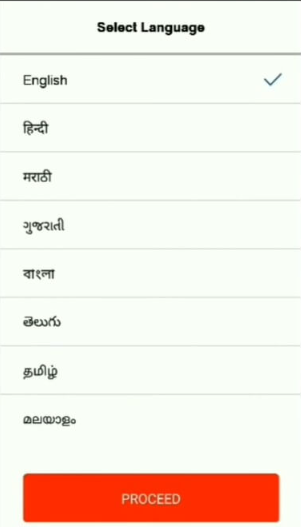
- Very often your phone number on your mobile deceive to activate the application. Ensure the SIM with the bank-registered mobile number is in your phone during this step.
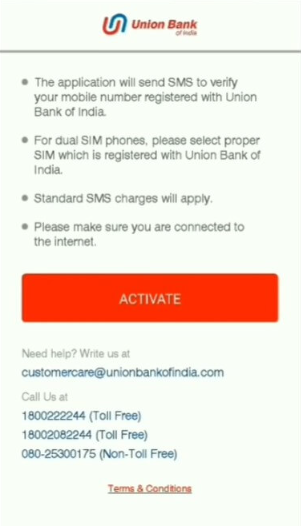
- In cases where you have multiple sims on your phone, select the one connected to your account.
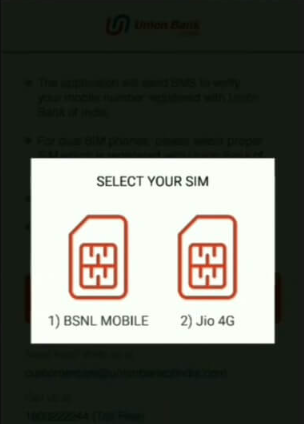
- The app will send an SMS to verify your number (note that SMS charges may apply).
- After mobile verification, choose the app features you wish to use, such as Mobile Banking, UPI, Digi Purse, and Credit Card Control.
- You may use either your Debit card information or your Online Banking credentials to register. Here we are gonna use a Debit Card.
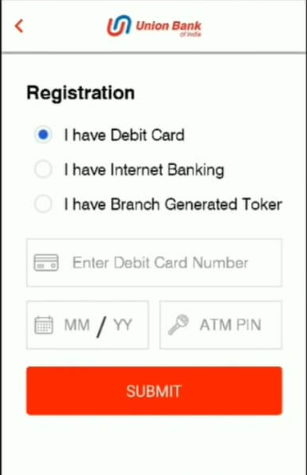
- Input your debit card number, its month of expiry and the PIN code.
- Once verified, set up a Login PIN for the U Mobile App.
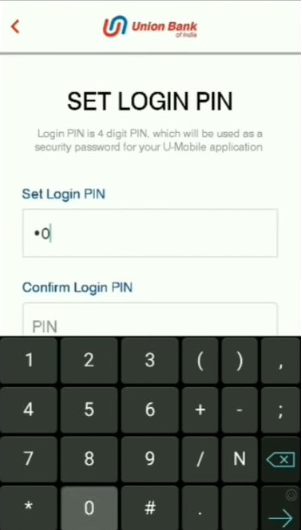
- You'll receive a four-digit OTP on your mobile.
- Enter this OTP and set up a transaction PIN, which should be different from your Login PIN. Remember both for future transactions.
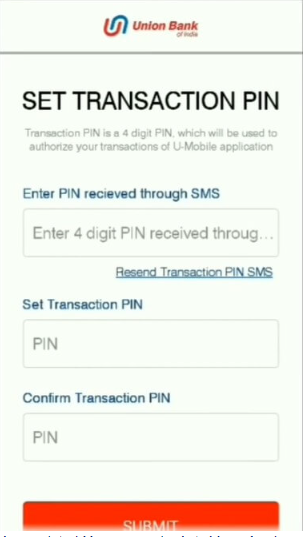
- After completing registration, log into the Vyom App using your 4-digit Login PIN.
- Select the 'Accounts' option found on the home screen.
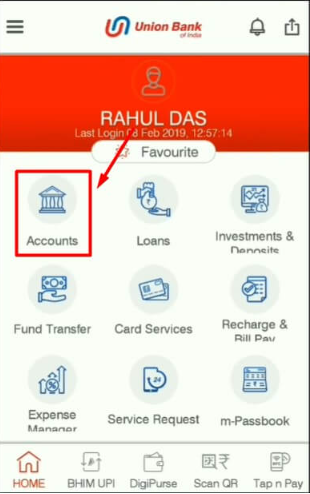
- Choose the account number you are looking to get a bank statement of.
- View the mini statement and opt for 'PDF Download' at the bottom.
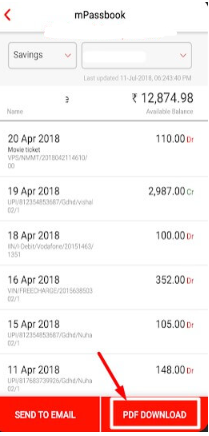
- A popup will appear with the password format for the PDF file and press “Confirm”.
- Locate the PDF file from your device’s internal Storage then go to the Downloads folder.
- To view your statement you must have a password that you’ll learn to acquire as you read along.
How to Get the Password for Your Union Bank Statement PDF?
Your Union Bank statement downloaded via the Vyom App is secured with a password, which is required to open the statement. The password format is provided during the download process.
Union Bank Statement PDF Password Format 1:
Your password is composed of the first four capital letters of your first name followed by your birth date in DDMM format.
Example: If your name is Hema and your birth date is 7th June 1991, your PDF password would be HEMA0706.
Password Format 2:
This password format is your PAN Number along with the first 4 letters of your name.
Example: If your name is Hema and your PAN is AEIOU1234Y, the password for the PDF statement is AEIOU1234YHEMA.
Password Format 3:
Your Union Bank account number will act as your password. This is a unique 16-digit number given to each account holder, which can be found in your passbook.
Now, you can easily open, download, or print the Union Bank statement PDF by using these password formats.
Removing a Password from Your PDF Statement:
It's common to forget the PDF password, making it difficult to access your statement. To avoid this hassle, you can remove the password permanently, allowing easy access to the PDF at any time.
Follow these steps to remove the password (note that you'll need the password initially, but won't have to remember it afterward):
- Drag the PDF file into a new browser window, like Chrome or any other browser that can open PDFs, on your Windows or Mac computer.
- When prompted, enter the password according to the format described earlier.
- The PDF statement will open in the browser.
- Press Win+P (Windows) or Cmd+P (Mac) to bring up the Print command.
- In the print menu, choose the 'Save as PDF' option, then click 'Print'.
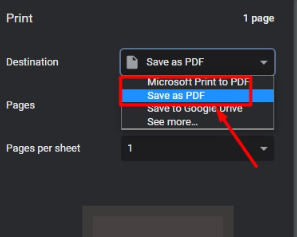
- Save the newly created PDF file without a password to your chosen location.
Conclusion
In conclusion, Union Bank of India makes it simple for customers to download their account statements online in just a few minutes. With easy steps using the VYOM App, users can conveniently access their statements from their smartphones. Essential requirements include a registered mobile number, internet connection, and basic banking details. The guide also covers how to set passwords for statement access and offers a solution for removing passwords from PDF statements for easier future access. This comprehensive process ensures hassle-free statement retrieval for Union Bank customers.



Member discussion: