How to Convert TD Bank Statement PDF to Excel or CSV
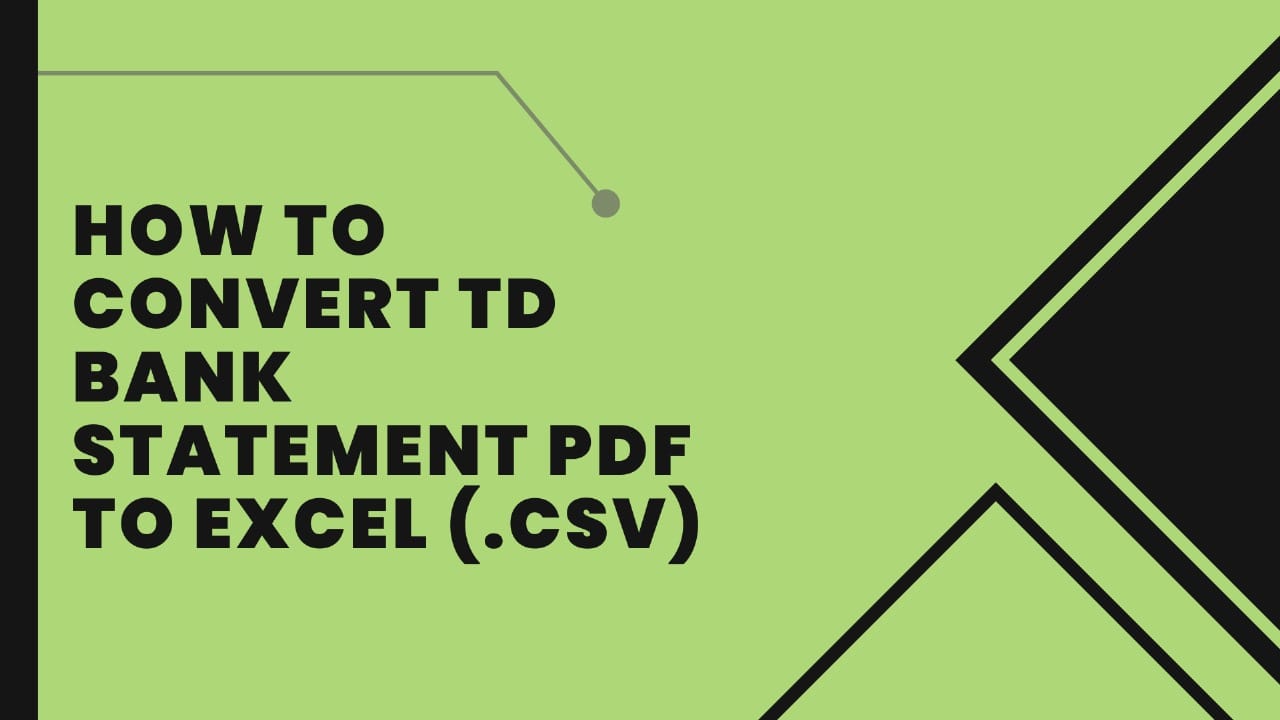
Changing a TD Bank statement from a PDF into an Excel file can be an easy and smart way to look at your money. With a tool that changes PDF bank statements, you can quickly put your bank details into Excel without having to pay anything.
This helps you keep your spending and saving records neat and lets you check over your past transactions easily. It's a helpful way to keep track of your money.
Download Bank Statement From TD Bank
Method 1: Download Your Statement via Online Banking
Here’s how to do it:
- First, choose your country.
- Press the login button.
- Enter your username and password.
- In the left-hand menu, select “Accounts.”
- Then, navigate to “Statements and Documents” in the left-hand menu.
- Pick the account for which you want to see online statements, such as your credit card account.
- Set a start date and an end date.
- This will display the statement available. You’ll have the option to search by date.
- From here, you can export any statements you need. The statements will be saved as PDF files.
Remember: TD Bank will mail you a monthly statement as well. However, you have the option to opt for paperless statements and receive them only online. Once you sign up for this service, TD Bank will send you an email every month to let you know your statement is ready to view online.
You can always switch back to receiving paper statements anytime by changing your preferences in your online account.
Method 2: Downloading Your Statement Through the TD Bank Mobile App
Interested in accessing your TD Bank Statement via the mobile app?
Here’s how to do it:
- Start by logging into the TD mobile app.
- Once logged in, navigate to “Accounts” from the main account screen.
- Then, select the account you want to review. Click on the “statements” option.
- Choose the time frame you’re interested in.
- Tap on “Download as PDF” to save your statement.
Convert your TD Bank Statement PDF to Excel or CSV
The “Convert My Bank Statement” platform is specifically designed to make the transition of statements to CSV or Excel format faster and more efficient, reducing the time spent on this task.
A great feature of this tool is the ability to create a free account, which allows you to convert up to two new pages daily.
For more extensive needs, a subscription service lets you convert over 4500 pages.
Here are the steps to follow:
- Create an account on “Convert My Bank Statement”
- Visit their homepage and select “Click Here to Convert A PDF”
- Upload your document and press the “convert” button.
- Once the site displays a preview of the Excel file, click on “download” on the top right corner to receive your Excel file
Conclusion
In conclusion, while manually converting bank statements from PDF to Excel or CSV can be a hefty task, the “Convert My Bank Statement” tool offers a streamlined solution.
Whether you’re using the free account for daily tasks or subscribing for heavier usage, this tool effectively eases the conversion process, helping you convert PDF statements into Excel format with ease.