A Complete Guide: How to Download Your HDFC Bank Statement Easily
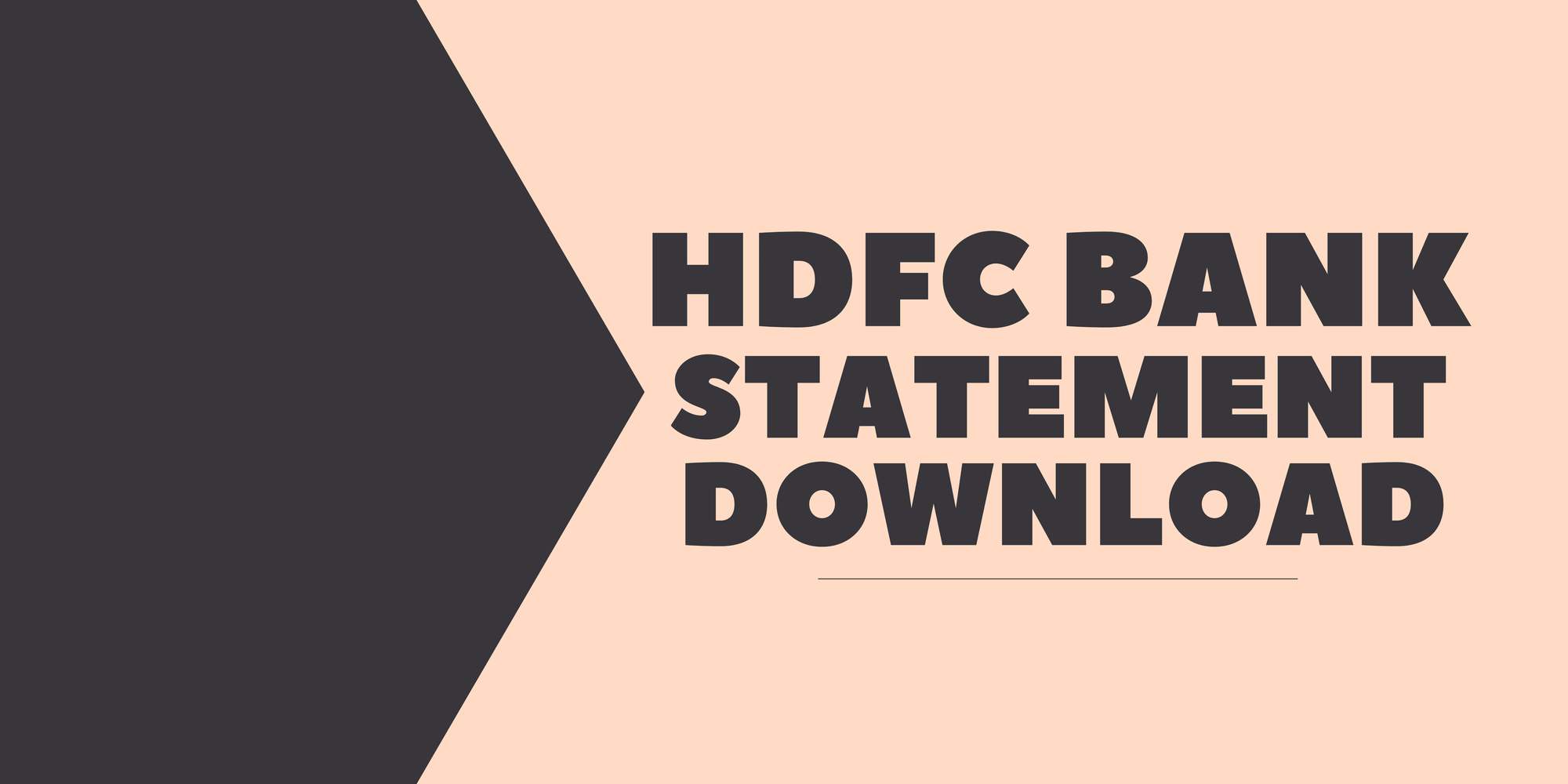
If you’re an HDFC Bank user and you’re unsure how to download your bank statement, you’ve come to the right place.
Whether you need it for budgeting, tax filing, or simply keeping track of your finances, having your bank statement readily available is essential.
This guide will show you exactly how to download your HDFC Bank statement using three convenient methods: through net banking, the HDFC mobile app, and by requesting it via email.
Prerequisites That You’ll Need
Before you start downloading your HDFC Bank statement, make sure you have the following ready:
- Registered Mobile Number: Ensure your mobile number is linked to your HDFC Bank account for verification.
- Net Banking Credentials: Your Customer ID and password for accessing HDFC Bank's online portal.
- HDFC Mobile Banking App: Download and install the HDFC Bank app if you prefer using it.
- App MPIN: If you’re using the mobile app, have your MPIN (Mobile Personal Identification Number) handy for quick access.
- Email Access: If you plan to request your statement via email, ensure you have access to your registered email account.
With these prerequisites in place, you’re all set to proceed with downloading your HDFC Bank statement effortlessly!
Methods to Download Your HDFC Bank Statement
Downloading your HDFC Bank statement is a straightforward process, and there are multiple ways to do it depending on your preference and convenience.
Below, we’ll explore three effective methods to access your statement with clear step-by-step instructions.
The intuitive
The HDFC Mobile Banking App is a user-friendly way to download your bank statement right from your smartphone. Follow these steps to get started:
- Log In: Open the HDFC Mobile Banking App and log in using your Customer ID and MPIN.
- Navigate to Account Details: Tap on the account you wish to view.
- Select 'Download Statement': Look for the option to view or download your statement.
- Choose the Date Range: Specify the time period for the statement you need.
- Download the Statement: Save the file to your device in your preferred format (PDF or Excel).
Pros:
- Easy and quick access anytime, anywhere.
- The intuitive interface simplifies the process.
Cons:
- Requires stable internet access.
- Dependence on a smartphone with the app installed.
Security Note:
Always store the downloaded file in a secure location and, if possible, protect it with a password to safeguard your financial data.
Option 2: Using HDFC Internet Banking
HDFC’s Internet Banking portal is another reliable method for accessing your bank statement. Ideal for users who prefer managing accounts on a computer, this method offers a detailed interface.
- Log In: Visit the HDFC Internet Banking website and log in with your Customer ID and password.
- Go to ‘Accounts’: From the dashboard, navigate to the ‘Accounts’ section.
- Select ‘View Statement’: Choose the account and look for the ‘View Statement’ option.
- Define the Date Range: Specify the time period for the statement you need.
- Download the Statement: Save the file in the desired format (PDF or Excel).
Pros:
- Offers detailed account management options.
- Accessible from any device with a browser.
Cons:
- Slightly more time-consuming than the app.
- Requires remembering your login credentials.
Tips for Managing Email Statements Securely: When downloading your statement, avoid sharing it over unencrypted emails or public networks. Store the file in a secure folder and delete any unneeded copies.
hassle-free
If you prefer receiving your statements automatically, subscribing to email statements is hassle-free. This option ensures you always have the latest information without the need to log in each time.
- Log In: Access your HDFC Internet Banking or Mobile Banking App.
- Navigate to Statement Preferences: Go to the section for managing account settings or preferences.
- Choose Email Statement Subscription: Opt for email statements and provide your registered email address.
- Confirm Your Preferences: Save the changes and confirm your subscription.
Pros
- Statements are automatically sent to your email, eliminating manual downloads.
- Convenient for regular tracking and financial planning.
- Reduces paper clutter by going digital.
Why You Should Download Your Bank Statements
Keeping your bank statements handy is more than just a good habit; it’s a crucial step in managing your personal finances effectively. Here are some compelling reasons to download and maintain your HDFC Bank statements:
- Track Expenses and Manage Budgets: Bank statements give you a clear view of your spending habits, helping you identify areas where you can save and stay on top of your financial goals.
- Provide Proof of Income: Whether applying for a loan, securing a visa, or completing official documentation, bank statements serve as verified proof of income.
- Monitor for Unauthorized Transactions: Regularly reviewing your statements can help you catch any unauthorized or fraudulent activity early, ensuring your account stays secure.
- Maintain Records for Tax Filing: Bank statements are essential during tax season, providing accurate records of income, deductions, and expenses to ensure a smooth filing process.
Common Issues While Downloading and How to Solve Them
Even with the convenience of digital banking, you might encounter some hiccups while trying to download your HDFC Bank statement. Here are common issues and practical solutions to overcome them:
Issue 1: Forgotten User ID or Password
Solution:
- Visit the HDFC Internet Banking login page or open the mobile app.
- Click on the “Forgot User ID/Password” option.
- Follow the prompts to recover your credentials using your registered mobile number, email, or account details.
- Reset your password if needed, ensuring it’s strong and secure.
Issue 2: OTP Not Received
Solution:
- Ensure your mobile number is correctly registered with HDFC Bank. You can verify this in your account settings or by contacting customer support.
- Check for network issues or signal strength. Sometimes, moving to an area with better coverage can resolve the problem.
- If the problem persists, request a new OTP or contact HDFC Bank for assistance.
Issue 3: Unable to Open the Downloaded Statement
Solution:
- Ensure you have the appropriate app installed, such as Adobe Acrobat Reader for PDF files or Excel-compatible software for spreadsheets.
- If the file seems corrupted, delete it and try downloading it again.
- Avoid using outdated software or unsupported devices that may have trouble handling modern file formats.
Conclusion
Downloading your HDFC Bank statement is a simple yet vital step in managing your finances effectively.
Whether you choose to use the HDFC Mobile App, or Internet Banking, or subscribe to email statements, each method offers convenience and flexibility to meet your needs.
By following this guide, you can access your bank statements effortlessly as well as stay on top of your financial health
FAQs
1. Can I download older bank statements from HDFC Bank?
Yes, HDFC Bank allows you to download older statements, typically for up to 5 years. For older records, you may need to contact customer support or visit a branch.
2. Are there any charges for downloading HDFC Bank statements?
Downloading statements via the mobile app or internet banking is free. However, if you request physical copies or assistance from the bank, charges may apply.
3. Can I download my HDFC Bank statement without using the app or internet banking?
Yes, you can subscribe to email statements or visit an HDFC Bank branch to request a physical copy of your statement. Both options offer alternatives to digital downloads.
