View Your Transaction History in Bank of America
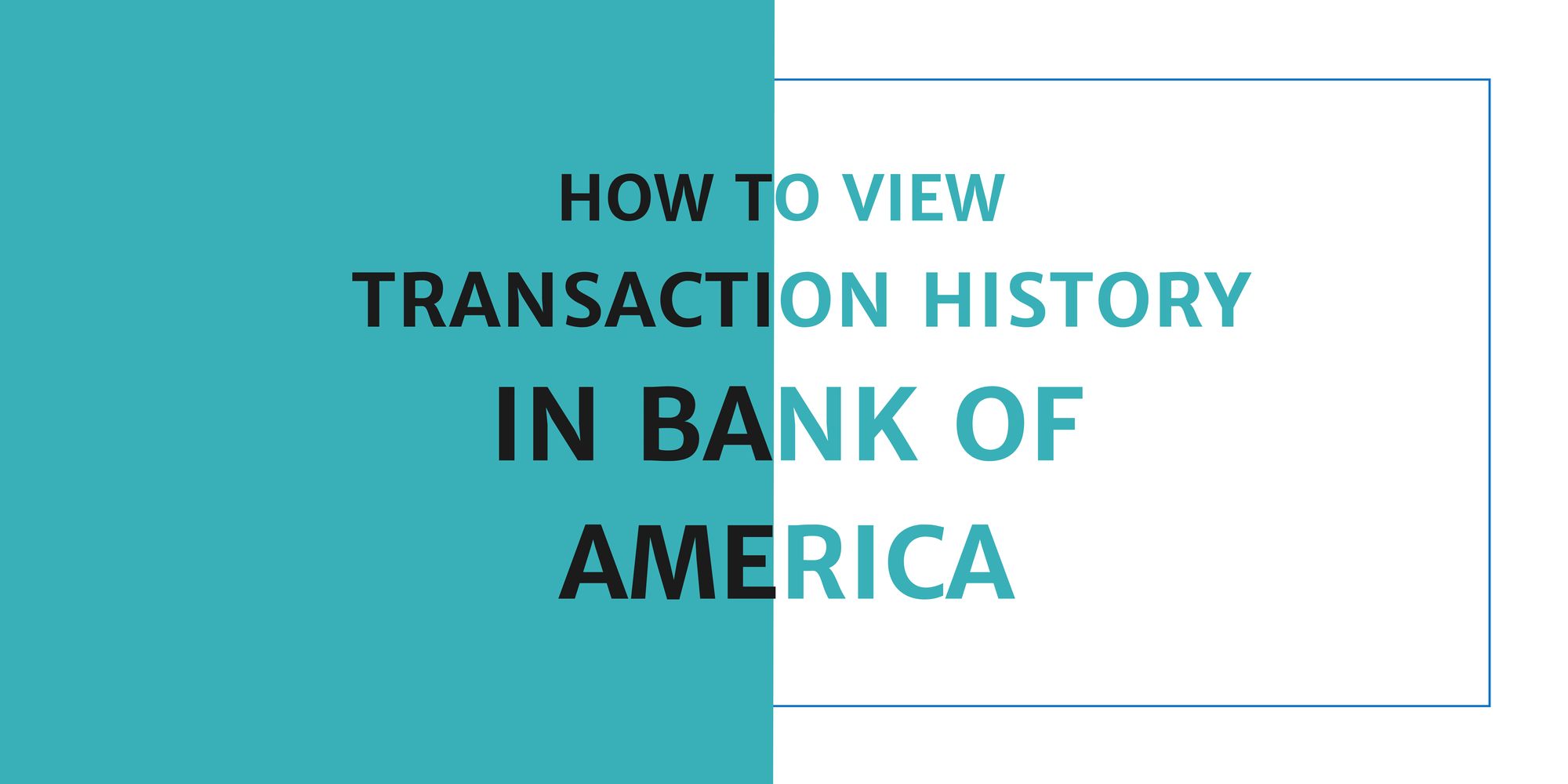
Ever opened your account summary and wondered, “How did I spend that much?” Tracking your transaction history isn’t just about numbers—it’s about understanding where your money goes and why.
Whether you’re worried about potential fraud, trying to curb impulsive spending, or simply piecing together last month’s “did I really buy that?” mystery. Mastering your transaction trail is the first step to regaining control over your finances.
In this guide, we’ll navigate Bank of America’s digital platform, from online banking to mobile app features, and even those tricky CSV downloads.
Overview of Bank of America Transaction History
Regularly reviewing your transaction history is crucial. But what exactly does it show, and how can you access it? Let’s dive into the details.
What is Transaction History?
Transaction history is a detailed record of every financial movement within your account, from deposits and withdrawals to purchases and bill payments.
It’s not just about seeing where your money goes—it’s about understanding your financial behavior. By reviewing your transaction history, you can better manage your budget, detect fraudulent activity early, and maintain accurate financial records.
It’s the foundation for smarter financial decisions, giving you full transparency and control over your money.
Transactions Available for the Last 18 Months
Bank of America stores up to 18 months of transaction history, giving you a comprehensive overview of your spending patterns and financial habits.
This allows you to analyze past expenses, track recurring payments, and adjust your budget accordingly.
Access Through Online Banking
Bank of America’s online banking platform offers full access to your transaction history, including advanced search filters and the option to download statements in multiple formats, like PDF or CSV.
This is particularly useful for those who prefer to maintain digital records or need to organize expenses for tax purposes.
Access Through Mobile App
If you’re on the go, the Bank of America mobile app provides quick access to recent transactions with advanced search capabilities.
You can filter transactions by date, amount, or category, making it easy to find specific expenses without scrolling endlessly. It’s perfect for real-time tracking and budget adjustments.
How to Access Transaction History Using Online Banking
Whether you’re tracking spending, verifying payments, or safeguarding against fraud, knowing how to navigate the online dashboard is crucial.
Here’s how to get the most out of your transaction history.
Step 1: Log In Securely
Accessing your transaction history begins with securely logging into your Bank of America online banking account. Follow these steps to ensure your account’s safety:
- Visit the Official Website: Go to www.bankofamerica.com to access the secure login page. Avoid using third-party links or public Wi-Fi to protect your credentials.
- Enter Your Credentials: Input your User ID and Password. If you’re using a trusted personal device, you can choose to save your User ID for faster login in the future.
- Multi-Factor Authentication: Depending on your security settings, you may be prompted to verify your identity using a one-time code sent to your registered email or mobile number. Complete this step to proceed.
Security Tips: If you’re on a shared or public device, make sure to uncheck the “Save User ID” option and always log out when done.
Step 2: Navigate to the Dashboard
Once logged in, you’ll be directed to the dashboard, which provides an overview of all your linked accounts. This is your central hub for managing finances.
- Account Overview: The dashboard displays all your Bank of America accounts, including checking, savings, credit cards, and loans. It also shows your available balances for quick reference.
- Select an Account: Click on the specific account for which you want to view transaction history. For example, if you want to review your credit card purchases, select the relevant credit card account.
- Multiple Accounts: If you have multiple accounts, you can easily switch between them using the account drop-down menu, ensuring you get a detailed view of each one.
Step 3: Viewing Transaction History
Bank of America provides access to up to 18 months of transaction history, allowing you to monitor your spending habits, verify transactions, and manage your budget more effectively. Here’s how to view them:
- Transaction List Overview: Once you select an account, a detailed list of transactions will be displayed. This list includes the transaction date, description, and amount for each entry.
- Pending Transactions: These are transactions that have been authorized but not yet fully processed. They appear at the top of your transaction list and are marked as “Pending.”
- Impact on Balance: Pending transactions do not immediately affect your available balance, but they reduce your spending limit until they are completed.
- Examples: Debit card purchases, online payments, and ATM withdrawals are often shown as pending before final processing.
- Completed Transactions: Below the pending transactions, you’ll find a chronological list of cleared transactions. These reflect the finalized movement of funds and are deducted from your balance.
- Chronological Order: Completed transactions are listed by date, with the most recent ones at the top. This helps you track your spending patterns more effectively.
Tip: Regularly reviewing both pending and completed transactions helps you stay on top of your finances, preventing overdrafts and ensuring accurate budgeting.
Step 4: Detailed Transaction Information
To get a closer look at a specific transaction, Bank of America provides detailed information that allows you to verify purchases, track expenses, and detect unauthorized charges. Here’s how to access it:
- Expand Transaction Details: Click on the chevron (>) next to a transaction entry. This will expand the transaction and provide more in-depth information.
- Details Available: Expanded details include:
- Merchant Information: Name, location, and contact details of the merchant for better verification.
- Transaction Type: Categorized as a purchase, bill payment, deposit, transfer, or ATM withdrawal, making it easier to organize expenses.
- Date and Amount: Exact date and amount of the transaction for precise record-keeping and budget tracking.
- Payment Method: This shows whether the payment was made using a debit card, check, or electronic transfer.
Why It’s Important: Detailed views are essential for verifying transactions, disputing unauthorized charges, tracking spending patterns, and managing your budget effectively.
Step 5: Account Balance and Order of Transactions
Understanding how transactions are ordered and how they impact your balance is crucial for accurate financial management. Here’s what you need to know:
- Current Balance: Displayed at the top of the transaction list, reflecting all processed transactions. This balance includes all completed transactions and excludes pending ones.
- Available Balance: Shows the amount you can spend, factoring in pending transactions. This balance is dynamic and changes as pending transactions are processed.
- Order of Transactions: Bank of America organizes transactions as follows:
- Pending Transactions First: These are displayed at the top but do not immediately impact the current balance until fully processed.
- Completed Transactions Follow: Listed in chronological order, showing the actual movement of funds from your account.
- Date and Time Stamp: Each transaction is time-stamped, allowing you to trace your spending timeline accurately.
Tip: Monitoring both the current and available balances helps you avoid overdrafts and better manage your spending limits.
Step 6: Advanced Search and Filters
Bank of America’s online banking system provides advanced search and filter options to help you locate specific transactions quickly and efficiently. Here’s how to use them:
- Search Bar: Located at the top of the transaction list, the search bar allows you to enter keywords, merchant names, or transaction amounts to find specific entries instantly.
- Filter by Date Range: You can customize the date range to view transactions within a specific period. This is useful for budgeting or preparing financial reports.
- Transaction Type Filters: Narrow down your search by selecting specific transaction types, such as:
- Deposits and Credits: To track income, refunds, or transfers received.
- Withdrawals and Debits: To monitor expenses, bill payments, and purchases.
- Transfers and Payments: To view internal transfers between accounts or scheduled bill payments.
- Category Filters: Bank of America categorizes transactions into various spending categories, such as groceries, dining, utilities, and entertainment. You can filter by category to analyze your spending habits more effectively.
How to Access Transaction History Using the Mobile App
Bank of America’s mobile app makes it easy to view, track, and manage your transaction history right from your smartphone. Knowing how to navigate the mobile app efficiently gives you the power to stay in control of your finances anytime, anywhere. Here’s how to do it.
Step 1: Open the Mobile App
Getting started with Bank of America’s mobile app is simple, but ensuring a secure login process protects your account from unauthorized access. Here’s how:
- Launch the App: Open the Bank of America mobile app on your smartphone. If you haven’t installed it yet, you can download it from the App Store or Google Play Store.
- Secure Sign-In: Enter your User ID and Password. For added security, Bank of America supports biometric authentication, including Face ID or Fingerprint Login. Activate this feature for a faster, more secure sign-in experience.
- Multi-Factor Authentication: In some cases, you may be required to verify your identity with a one-time code sent to your registered phone number or email. This extra layer of security keeps your account safe from unauthorized access.
Security Tips: If using a shared device, avoid saving your User ID and always log out when done. Enable notifications to receive alerts for account activity, helping you monitor unauthorized transactions in real-time.
Step 2: Select Account
Once you’ve securely logged in, the mobile app’s dashboard displays an overview of all your linked Bank of America accounts. Here’s how to navigate it effectively:
- Account Overview: The dashboard shows a list of all your accounts, including checking, savings, credit cards, and loans. Each account is displayed with its available balance for quick reference.
- Choose the Specific Account: Tap on the account for which you want to view transaction history. For example, if you’re reviewing recent purchases, select your checking or credit card account.
- Multiple Accounts: If you have multiple accounts, easily switch between them by returning to the dashboard and selecting a different account. This feature lets you manage all your finances in one place without needing to log in and out repeatedly.
Step 3: Viewing Transactions
Bank of America’s mobile app provides a clear and organized view of your transaction history, helping you track spending patterns and manage your budget effectively. Here’s how to navigate the transaction list:
- Default View: By default, the app displays the last 6 months of transactions for the selected account. You’ll see a chronological list of transactions, including:
- Pending Transactions: These appear at the top and are labeled as “Pending.” They represent authorized transactions that haven’t been fully processed yet and do not immediately impact your available balance.
- Completed Transactions: Below the pending transactions, you’ll find a chronological list of completed transactions that have been fully processed and deducted from your balance.
Step 4: Viewing More Transactions
If you need to view older transactions beyond the last six months, Bank of America’s mobile app provides an option to access up to 18 months of transaction history. Here’s how to do it:
- Use the Search Tool: Tap on the magnifying glass icon located in the top-right corner of the transaction list screen. This opens the advanced search menu.
- Select Date Range: Choose ‘Date’ as your filter type. A list of date range options will appear, including:
- Last 30 Days
- Last 6 Months
- Last 18 Months (Select this option for a comprehensive transaction history.)
- View Results: After selecting ‘Last 18 Months,’ tap on ‘See Results’ to display the full transaction history for the selected account. This feature is useful for long-term budget analysis, tax preparation, or verifying older purchases.
How to Download Transaction History from Online Banking
Downloading your transaction history from Bank of America’s online banking platform helps you keep detailed records, track expenses, and organize your finances more efficiently. Here’s how to do it quickly and easily.
Step 1: Navigate to My Accounts
Log in to your Bank of America online banking account.
- Go to the ‘My Accounts’ section at the top of the page.
- Select the specific account you want to view (e.g., checking, savings, or credit card).
- Click on the ‘Activity’ tab to access the transaction history.
Step 2: Download Transactions
Once in the Activity tab, you’ll see the ‘Download’ button above the transaction list.
- Customize Your Download:
- Date Range: Select the period for which you want to download transactions.
- File Format Options: Choose from:
- Spreadsheet (.CSV) – Ideal for Excel or Google Sheets.
- Quicken (.QFX) – For Quicken software.
- QuickBooks (.QBO) – Compatible with QuickBooks.
- Complete the Download: Click ‘Download’ to save the file to your device.
Tip: Regular downloads help you maintain accurate financial records and streamline budgeting or tax preparation.
Digital Statements vs. Transaction History
Understanding the difference between digital statements and transaction history is essential. Both tools provide valuable insights into your spending, but they serve different purposes. Here’s how they compare
Conclusion
By effectively navigating and downloading your transaction history, you can monitor spending, detect unauthorized charges, and make informed financial decisions.
Pairing real-time updates from transaction history with the comprehensive overviews from digital statements gives you a complete financial picture.
To streamline your financial management even further, use Convert My Bank Statement. It organizes your downloaded CSV files into clear, actionable reports, making budgeting and expense tracking easier than ever.
With the right tools, you can turn your transaction history into a powerful financial planning resource.
FAQs
1. Can I download more than 18 months of transaction history from Bank of America?
No, Bank of America allows access to up to 18 months of transaction history. For older records, you can refer to digital statements, which are available for up to 24 months. Using Convert My Bank Statement helps organize and store these records for long-term tracking and analysis.
2. Can I access my transaction history on multiple devices?
Yes, you can view your transaction history on both the Bank of America website and the mobile app. Transactions are synced in real-time, allowing you to monitor your spending seamlessly across devices.
3. How can I use downloaded transaction history for budgeting?
Downloading your transaction history in CSV format lets you organize and analyze your spending using spreadsheet tools like Excel or Google Sheets. For more advanced budgeting and expense tracking, use Convert My Bank Statement to categorize transactions and generate detailed financial reports.
Similar Articles:
